With every new Windows OS release Microsoft makes some changes in the Graphical user interface. If you have switched to the Windows 10 OS from an older version then you may have to look for the Lock command. In the Windows 10 PC’s you have to click on your user icon after clicking Start to get the Lock button.
If you are leaving your PC on its own for a few minutes then its best to Lock it than putting it to sleep or shutting down. You would just have to enter your password to resume your work.
You can use one of these methods listed below to lock your PC.
1. Windows + L
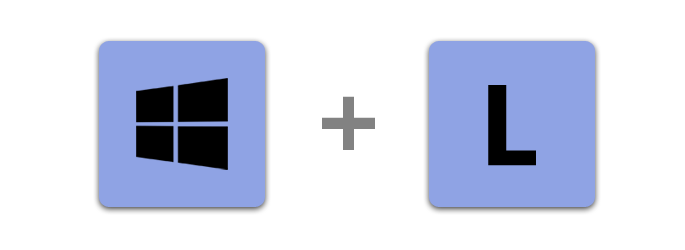
Press the Windows button on your Keyboard along with the L key.
This is the quickest shortcut method to lock your Windows 10 PC’s. This shortcut also works in Windows 7 and older OS and has been retained in Windows 10 PC’s.
2. Press the Alt + Ctrl + Del keys
Alt Ctrl Del
Pressing this combination on your Windows 10 PC’s gives you a menu with various options. One of them is the Lock option.
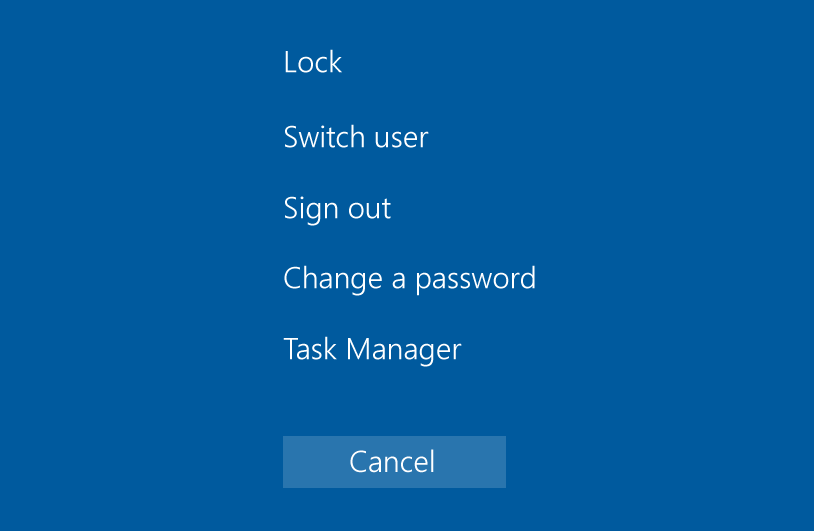
Trivia: This famous Key combination was created by IBM programmer David Bradley and later adopted in the Windows PC’s. In earlier Windows PC’s this combination was used to access the task manager to kill any rogue process or program.
3. Lock using Start Button
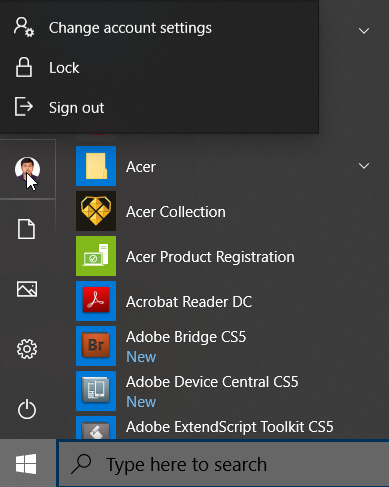
Click on the Start Button and then Click on your user icon ( In windows 10 PC’s you won’t get the lock option on clicking the Power option). Select the Lock Option to Lock your PC.
4. Lock using Screen Saver Settings
Good Old screen saver settings lets you automatically lock your PC after some time of inactivity.
Enter “Change screen saver” in Start menu search box and hit Enter,
Select any screen saver from the list and check the box for “On resume, display logon screen“.
You can select the delay or the wait time which has to be 1 minute or more.
Click on Apply.
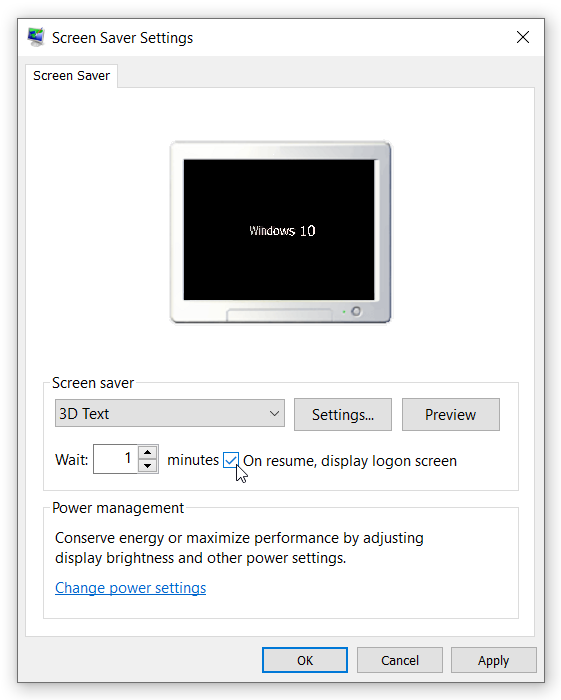
5. Dynamic Lock in Windows 10 PC’s
Dynamic Lock lets you Lock your PC’s using your Bluetooth enabled cell phone or a bluetooth device. You would have to pair the device with your Windows10 PC. After pairing is established, you would have to activate Dynamic Lock from your Windows10 Settings.
For detailed instructions you can visit the Microsoft Support page given in the link below.
After Dynamic Lock activation, your PC would automatically Lock itself if the Bluetooth connected device goes out of range. This range is approximately 10 meters (unobstructed) on most PC’s.

