Search operators in Gmail make use of symbols and keywords to make your search more precise and filter results with user specified search criteria. Searching for specific emails in Gmail can take hours if you have tonnes of old emails lying in your inbox.
A simple search in the Gmail search box may throw back too many old emails in the search results. In situations like these you can use Search operators to filter your Gmail Search results. You can combine operators to make your searches even more specific.
For example, type the keyword has:attachment in your Gmail search box and it would display all emails which have an attachment. Similarly, is:unread would only show all unread emails in your inbox.
How to use search operators in Gmail
Open your Gmail Inbox and type the search operator in the search box at the top. Moreover, you can also use the Advanced search option with Graphical user interface which offers similar search functionality.
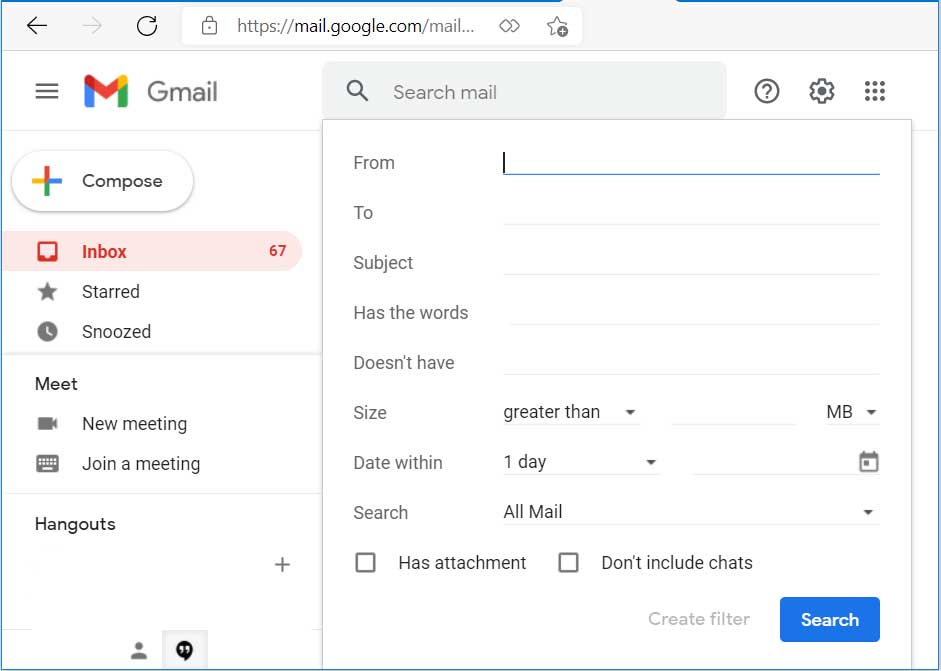
The Advanced search can be accessed by pressing the advanced search icon present within the search box.
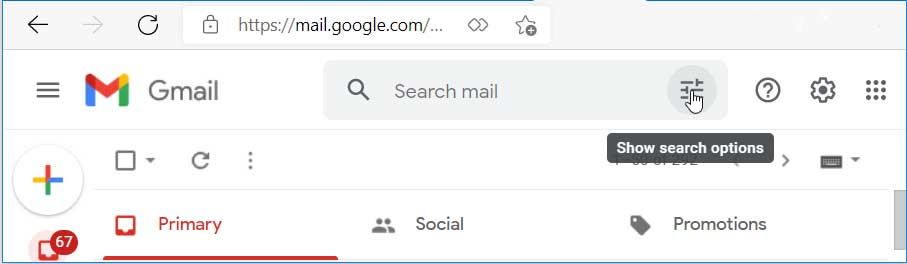
Here’s a list of Gmail Search Operators and a brief explanation of their functionality.
| Operator | Function |
| from: | To show all messages received from a specific name or email address. It would search for names as well as email addresses with the specified name. For example, using from:david would return messages from david@example.com, along with emails from david.smith@example.com |
| to: | Finds messages sent directly to any email id which had that name in it’s address. For example, to:Amelia would show all messages sent to amelia@example.com, along with amelia.parker@example.com. It won’t show messages sent ac cc: (carbon copy) or bcc: |
| cc: bcc: | To find messages sent as carbon copy and blind carbon copy. It would show all messages where a particular email address received the message as carbon copy or blind carbon copy. |
| subject: | Finds all the messages with the specified word in the subject line. For example, subject:meeting would find all emails with the word meeting in the subject line. |
| after: before: | These operators will help you to find messages sent after or before a particular date. For example, you can use after: 2021/03/20 or after: 03/20/2021 to look for messages after that date. |
| older_than: newer_than: | Search for messages older than or newer than a time period. You can use days, months or years as parameters. For example, older_than:2d would show messages older than 2 days. Similarly, you can use older_than:2m to look for messages older than 2 months. Use older_than:2y to search for messages older than 2 years. |
| category: | This would look for messages in a certain category. Examples are, category:primary category:social category:promotions category:updates category:forums category:reservations category:purchases |
| has:drive has:document has:presentation has:spreadsheet has:youtube | To look for messages which have a Google Drive, Google Docs, Google Sheets or Slides link or attachments in the message. has:youtube would search for messages which have a YouTube video link in the message. |
| has:attachment | To look for messages which have any attachments with the message. |
| – (minus) | To exclude messages with a certain word from the search results. For Example, searching for -movie would remove all messages with the word movie, from the search results. Searching for dinner – movie would show all the messages with the word dinner in them but would exclude those with both the words. |
| filename: | This operator would look for messages with the specified filename in their attachments. For example, searching for filename:invoice.pdf would look for that file name in messages with attachments. filename:pdf would find all messages with PDF attachments. |
| is:starred is:snoozed is:unread is:read | Look for starred, snoozed, unread or read messages. |
| is:important label:important | Both these operators have the same function. They would look for messages marked important by either Gmail or by you. |
| ” “ | This operator is useful for searching messages with an exact word or phrase. For example, “will call you tomorrow” would show all messages with that exact same phrase appearing anywhere in the message. |
| larger: smaller: | To look for messages with size (in bytes) larger, smaller than the specified size. For example, larger:10M to look for messages larger than 10 megabytes in size. |
| is:chat | To find chat messages. For example, is:chat movie would show chat messages with the movie word mentioned. |
| deliveredto: | To look for delivered messages. For example, deliveredto:john@xyz.com |
| OR AND | Are used to combine operators. For example, from:david OR from:jane, dinner AND movie |
| label: | Message with a certain label. Example: label:friends |
| in: | Searches in labels(folders) you specify. For example, in:drafts would display all the messages in drafts. |
| AROUND | To look for messages with words near each other. For example meeting AROUND 10 schedule would look for messages where both these words appear with around 10 words or less, in between them. |

