The load time of a website is very important if you want to retain your visitors, improve your visitor count and rank better in search engines. If you have an online business like an eCommerce site then a lost visitor means monetary loss and reduced profits. Your slow load times can push them to your competitors site leading to reduced conversions and click through rates.
According to Google, 53% of visitors to a site sent there by a search engine, abandon it if it doesn’t load within 3 seconds. The bounce rate in case of visitors using a mobile to access a site is even more.
Improving your load time means improving your website’s performance and improving your conversion and click through rates. But to make some changes you would first have to identify the issues which are making your website slower.
Google Chrome’s Inspection Tool and Audit feature lets you check and identify the load time, performance, Accessibility and SEO related issues and errors and suggests you changes which you can make to improve your load time and website performance. It uses an open source automated tool called Lighthouse which is integrated in Chrome Browser development tool. You can use this tool to generate in depth report of your website’s performance and load time. It also checks if your website has followed the best coding practices for modern website development.
It checks for any security issues like vulnerable plugins or javascript libraries which can be exploited by malicious users.
Some of the Parameters on which The Chrome’s Audit feature checks your site are:
PERFORMANCE OR THE LOAD TIME
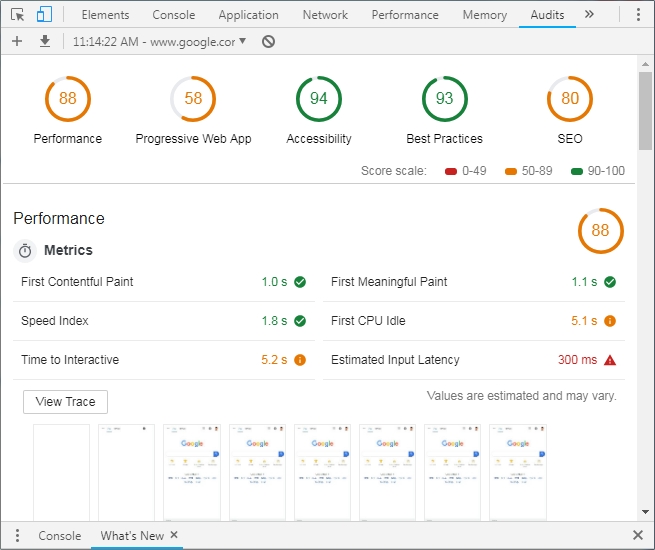
The Google Chromes Audit feature would check the performance metrics or the content load time of your website. The time your website takes to load its first element and time it takes to paint the first meaningful content. First meaningful content load is the time your website takes to load significant portion of the content and becomes interactive. It should ideally, not be more than 3 seconds.
PROGRESSIVE WEB APP
Google Chrome Audit would check the performance of your website on mobile devices. It check s the loading time of your website by simulating a mobile device with 3G network. it also checks whether your content is sized properly for the view port. If it uses HTTPS or not and if it does then whether it redirects all the HTTP traffic to HTTPS.
ACCESSIBILITY
Google Chrome Audit feature also audits your site for its accessibility features. Accessibility means your website is accessible and usable by everyone even with individuals with limited accessibility. It checks your websites interface elements and whether it’s accessible with people with special needs and disabilities.
It checks whether interactive elements on your website like buttons and links are distinguishable from other non interactive content. Similarly link elements should have hover elements so that people with limited accessibility can know that they are hovering over something clickable.
BEST PRACTICES
Google Chrome audits you site’s code to check for best practices. It checks whether you site uses HTTPS . If it lets users paste into password fields as preventing password pasting undermines good security policy. Whether it follows javascript best coding practice and has the right image display aspect ratio. Image dimensions should match natural aspect ratio.
SEARCH ENGINE OPTIMISATION OR SEO
Interestingly, Chrome also audits your site and checks whether your site is optimized for better search engine visibility. It checks whether your document has meta description on its pages.
<meta name="description" content="A page's description in one or two sentences."/>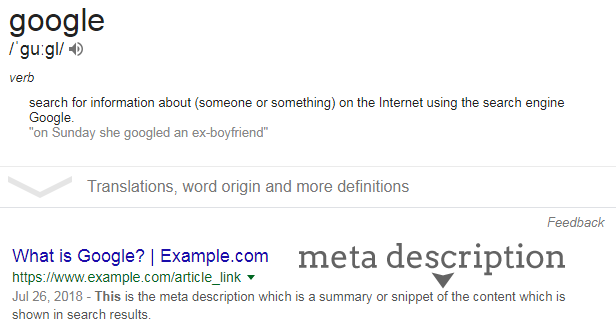
Meta description tells the search engine about the page. The text provided in the meta description is used by search engines to show the excerpts in the search results.
Whether your links have descriptive texts or not and your page isn’t blocked from indexing in search engine and has a valid robot.txt and follows content best practices.
All this site audit and evaluation can be done from within your Chrome Browser. You should be connected to the internet and the site you are evaluated should be up and running.
How to Run audits on your Site in Google Chrome?
To use the Audit feature in Chrome Browser. Open your website in new tab. Right Click and select Inspect from the Context Menu or Press the shortcut Ctrl +Shift + I.
Select the Audits tab. Select the device. You have the desktop and the mobile option to select from. Select Mobile if you want to evaluate the performance of your site on mobile platforms.
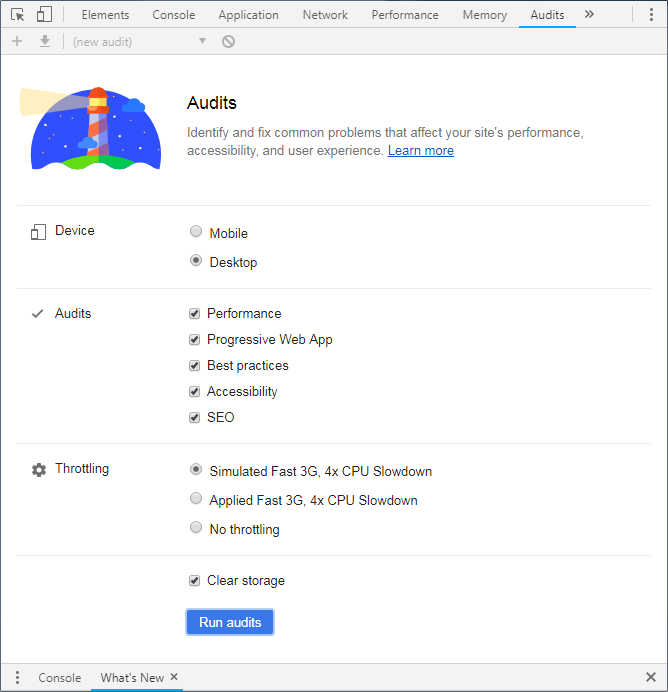
Check all the check boxes in the Audits Section.
Click on Run Audits to start the audit process.
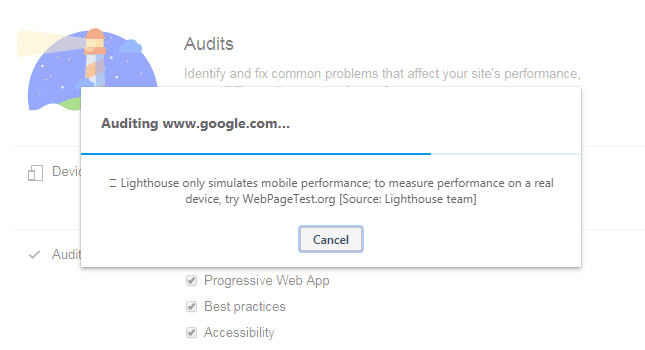
It would rate your site’s performance on all parameters and give it a score between 0 to 100. It provides you a detailed audit report and identifies the performance, accessibility and SEO issues if any.


Informasi dari teman, ternyata isinya memang bermanfaat semua. Terima kasih, IDProperti.com | Pasang Iklan Properti
Your dedication to quality content is truly admirable Best regards from IDProperticom
I really appreciate the content here. Please visit my blog too, Pasang Iklan Properti Gratis
Tulisan yang menarik, terima kasih atas berbaginya. Salam dari IDProperti.com | Pasang Iklan Properti Gratis
Do you know that your articles can help others? Regards, Pasang Iklan Properti Gratis
Your articles never disappoint Thank you for sharing your knowledge! IDProperticom
Sudah berkeliling lihat banyak blog, hanya disini website paling bagus artikelnya. Terima Kasih sudah berbagi, IDProperti.com | Pasang Iklan Properti Gratis
Couldn’t agree more with your insights Keep it up! Pasang Iklan Properti Gratis