Illustrators is a 2D graphic design software which lets you create simple 2d illustrations. It doesn’t support advanced 3D capabilities like Blender or Maya but you can still create basic 3d designs or graphics in illustrators.
You can create spheres, turn a circle into a cylinder, a square into a cube and much more using just a few clicks. However, the lighting and the shading of the created object or artwork cant be changed once it has been created.
Steps to create a sphere in Illustrator
To create a sphere select the ellipse tool from the toolbar. You can also activate the ellipse tools by pressing the L key on your keyboard.
Now Press and hold the Shift key on your keyboard and create a perfect circle. You can press the V key after creating the circle, which lets you move and position the circle on the artboard or canvas.
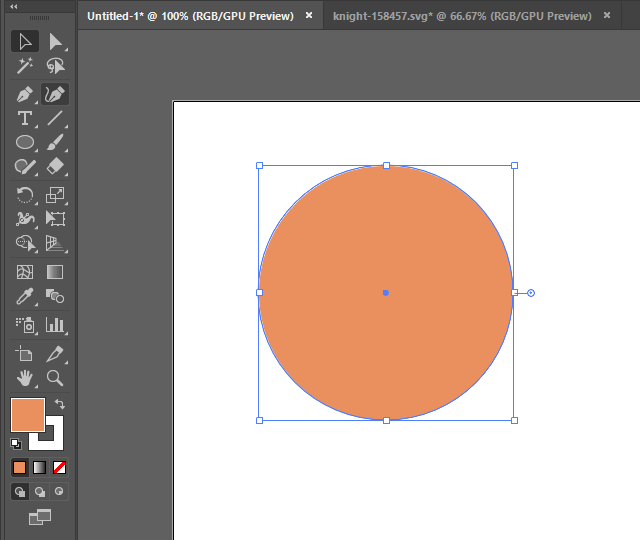
Note: Pressing and holding the Shift key would tell Illustrator to create a perfect circle and not an ellipse.
Once the circle is created, give it any fill color. We have used #ea905e. Do not give it a stroke color. Set the stroke color to none if it’s already set.
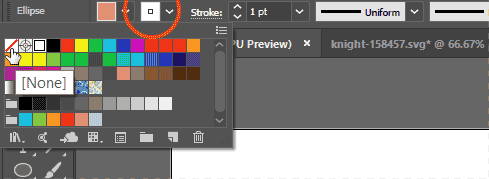
Now select the Direct selection tool by pressing the A key on your keyboard. Click anywhere inside the circle to show the path of the shape. Then click on the right anchor point and press the Delete key on the keyboard to delete it.
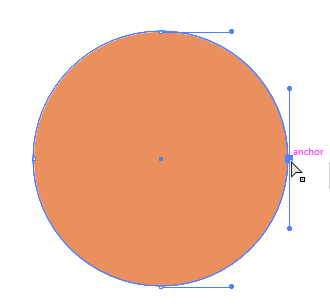
This would turn your circle into a semi circle. Now we would use the 3D and materials panel to convert this semi circle into a sphere.
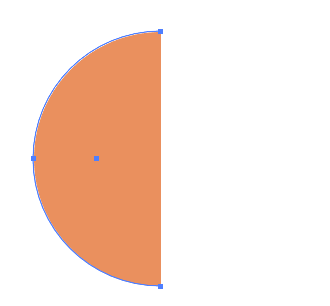
Note: In older versions of Photoshop, that do not have the 3D and Materials panels, you would find this in the Effect > 3D in the menu bar at the top. The steps for creating 3D shapes in older versions is given here.
In the 3D and Materials Panel, make sure that Object Tab is selected. Then click on the Revolve icon and then select the “Right Edge” in the dropdown below Offset Direction From. This would turn your semi circle into a sphere as shown below.
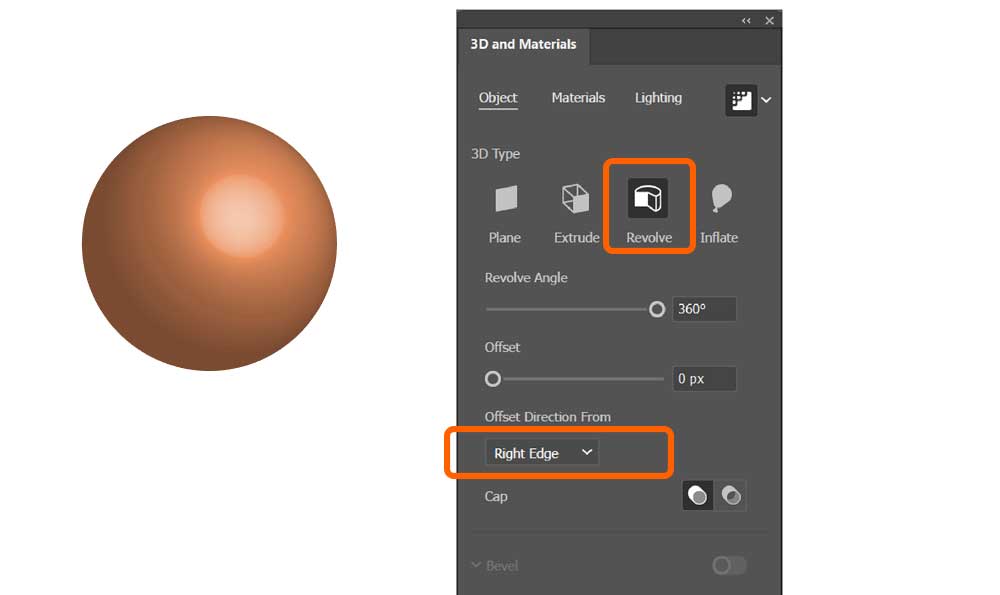
You can use the same steps to turn other shapes into 3D Objects. Create the following shape or download it’s SVG file from the link given below and open it in Illustrator.
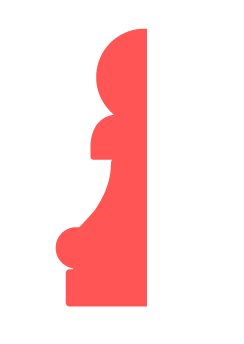
You can use the revolve feature to turn this into a chess piece. Select the shape and use the 3D and materials panel to turn this into the following 3D chess piece.
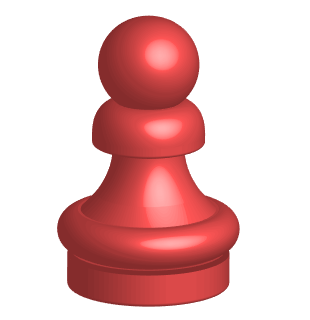
How to create 3D shapes in Older Versions of Illustrator
In older versions of Photoshop that do not have the 3D and materials panel you can go to Effects > 3D > Revolve.
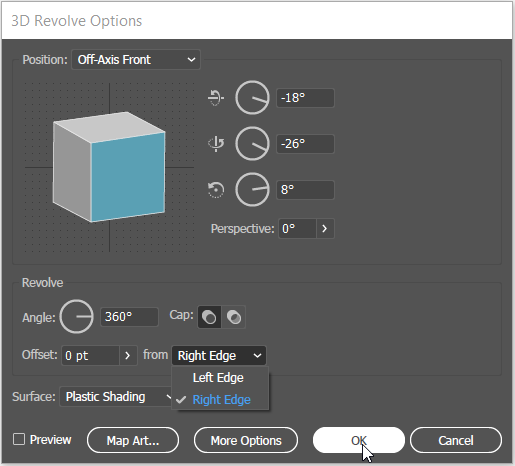
In the 3D Revolve Options dialog select Right Edge in the dropdown next to Offset and click on the OK button. You would get a similar sphere effect.

