Most Wi-Fi-enabled devices, such as your smartphone, remember the password that was entered when you first connected that device to a network. This is a useful feature that removes the hassle of remembering passwords.
However, you will need the password and the SSID whenever you want to connect a new device to the network. Moreover, you also have to reenter the password when you reset your router or device.
Sometimes, you may have friends and family coming over, and they may ask for your Wi-Fi password when they want to connect to your Wi-Fi network.
In situations like these, you can use a printed QR code that stores your password and SSID details. When scanned with a camera-enabled smartphone, it will automatically connect the phone to the Wi-Fi network.
Here, we have created a wonderful tool that generates a QR code from your network name and password.
Create the Wi-Fi QR Code
To create the QR code, you need your Wi-Fi’s network name (also known as SSID) and the password of your network.
Open the Wi-Fi QR Code Generator using the link given below.
Enter the SSID in the first textbox and then enter the Password in the second textbox.
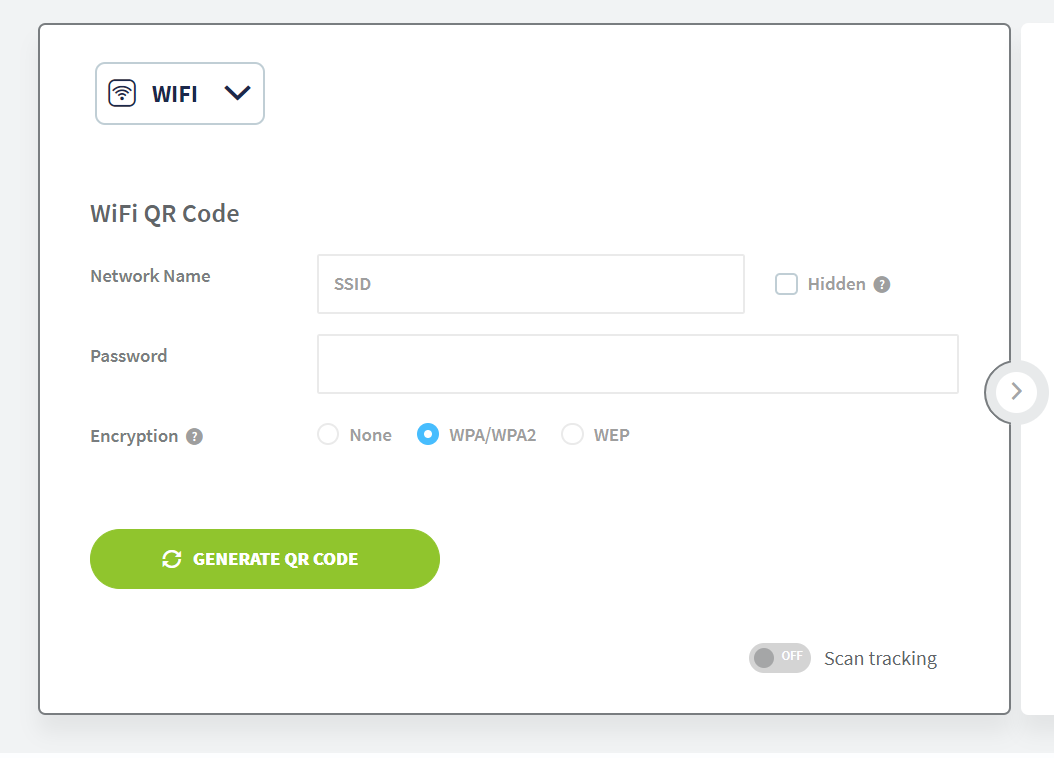
You can also change the encryption type to WEP or None. But in most cases, it’s WPA/WPA2. If your SSID name is hidden, then select “SSID Hidden” from the drop-down menu.
Then, click on “Generate QR Code.” Your QR code will be generated, and a button to download the QR code will appear. Click on Download QR Code button to download the QR image.
The downloaded image will be in PNG format. Print the QR code and paste it on a desktop standee or hang it somewhere where it is easily accessible.

