InPrivate browsing in Edge is similar to Chrome’s Incognito mode. InPrivate browsing or tabs is a useful feature when you don’t want Edge to store your browsing history, site data or cookies and to block trackers.
However, this feature can be misused when you share your PC with minors or kids. They can use it to hide their online activity. If you don’t want private browsing in Microsoft Edge then you can use the steps described below to block access to InPrivate mode in Edge.
RECOMMENDED: Disable access to Incognito mode in Google Chrome
Step 1
Close all the instances of the Edge browser before proceeding with these steps.
Go to the taskbar search box and search for the Registry Editor app. Right Click on the app in the search results and click on Run as Administrator.
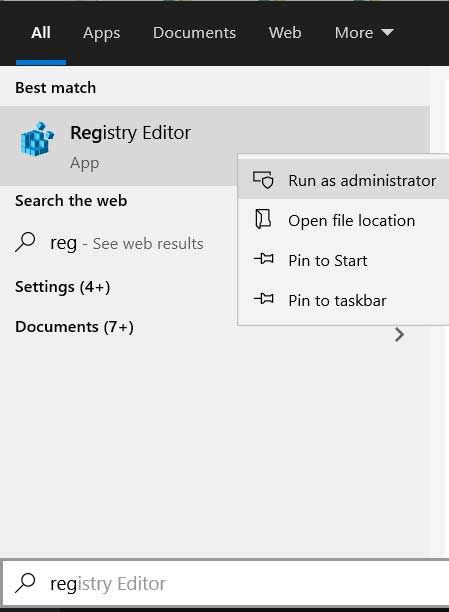
Step 2
In the Registry Editor navigate to the following path:
Computer\HKEY_LOCAL_MACHINE\SOFTWARE\Policies\Microsoft Right Click on Microsoft Folder and in the context menu, select New > Key.
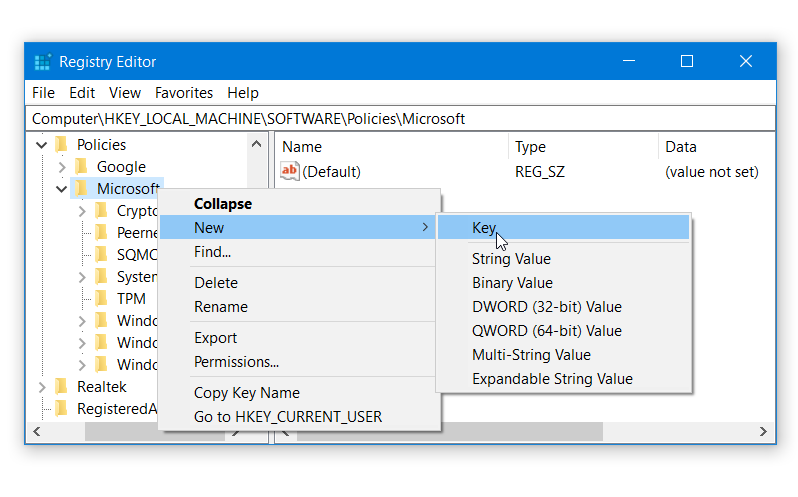
Name this new key Edge.
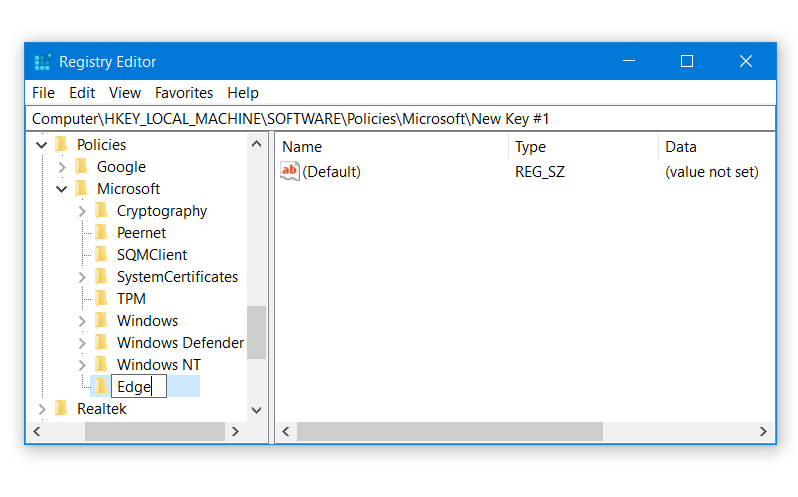
This will create an Edge Folder under the main Microsoft Folder. With the Edge folder selected, the address bar in registry editor should show the following path
Computer\HKEY_LOCAL_MACHINE\SOFTWARE\Policies\Microsoft\EdgeStep 3
Now Right click anywhere in the empty space on the right side. Select, New > DWORD (32-bit) Value. (Make sure that you are selecting, DWORD (32-bit) Value even if you are running Edge on a 64-bit PC.)
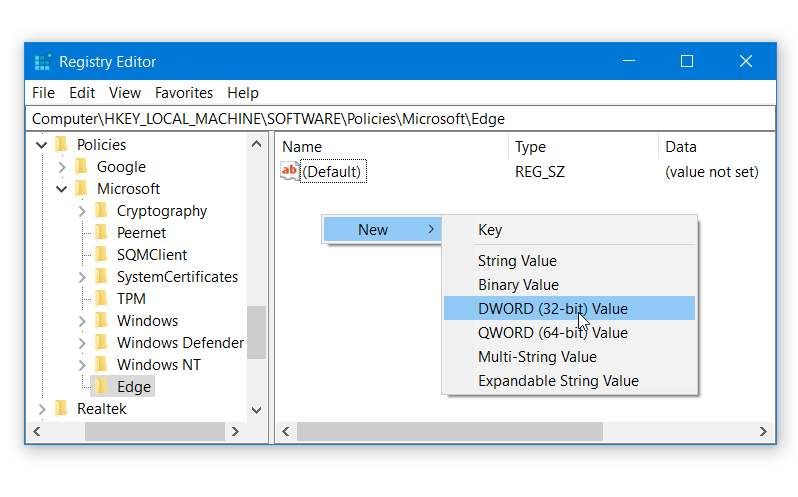
Rename this New key to InPrivateModeAvailability
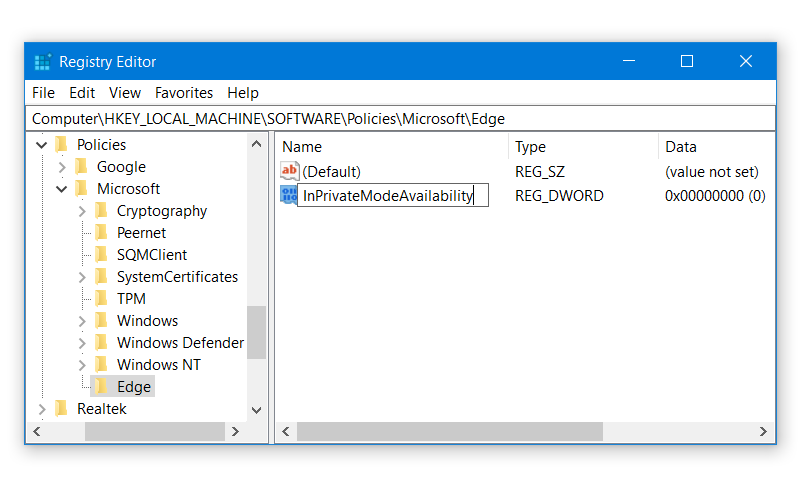
Step 4
Double click this InPrivateModeAvailability key you just created and set its value to 1, if it is set to 0 or any other value. This setting has to be set to 1 for InPrivate browsing to be disabled in Edge.
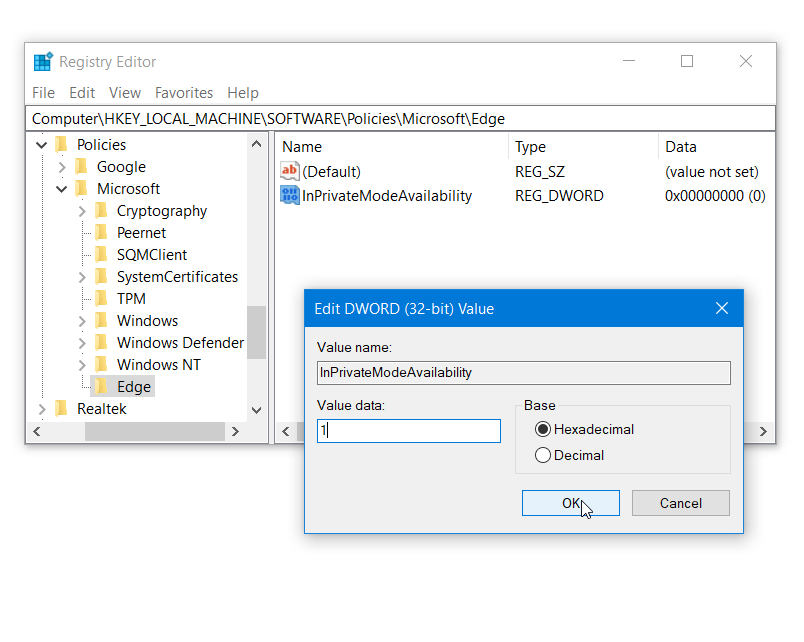
Click on OK and close the registry editor and restart your PC.
This should disable the New InPrivate window option in Microsoft Edge’s menu.
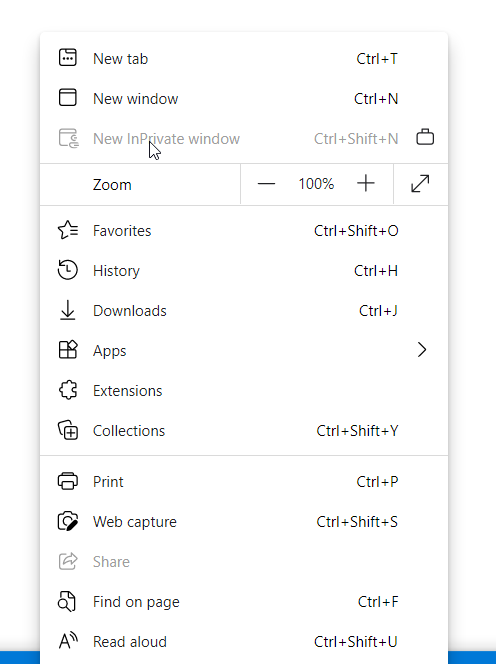
Re Enable InPrivate Browsing
If you want to re-enable the InPrivate window then go back to the Registry key, InPrivateModeAvailability, we created in the steps above and set its value to 0. This would bring back the InPrivate window in Edge.
RECOMMENDED: Block a Program from Accessing the Internet in Windows 10
RECOMMENDED: Read aloud Webpages in Android using Google Assistant

