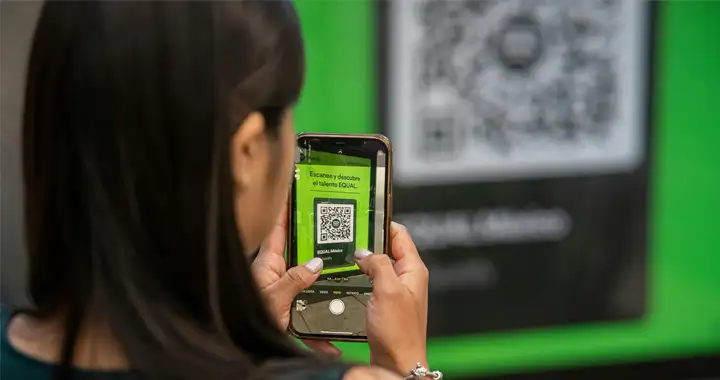Want to make a QR code that immediately calls a number when you scan it with your camera app? You will need a camera-enabled smartphone to scan the QR code.
Android phones running Android Pie (Version 9) and later can scan a QR code directly using the inbuilt camera app. You don’t need to install third-party apps to scan a QR or barcode if you are running the latest version of Android. Most iPhones can also scan QR codes directly with the camera app.
Even older Androids and iPhones can scan QR codes, but you would have to install a QR code scanning app. You can also use Google Lens or the Android Assistant app to scan a QR code on older Android phones.
QR codes in smartphones offer a simple and easy way to carry out tasks like sharing information, sharing social media links, making payments, sharing wi-fi credentials and much more.
A Calling QR on the other hand just encodes the phone number of a person. When scanned, the QR code will display the number encoded in the QR and give you an option to call the number.
But how do you create the QR code for the number? We have created a tool that generates the QR code from any number. You will be able to download the QR code as a PNG image file. You can print the QR code on a standee or send it as an email attachment or share it on social media.
How to Create a QR Code for Direct Calling
Open the tool we created using the link given below.
Enter the mobile number in the first text box. Then, enter the name of the person owning that number. Then, Select a color scheme for the QR standee that will be generated with the QR code.
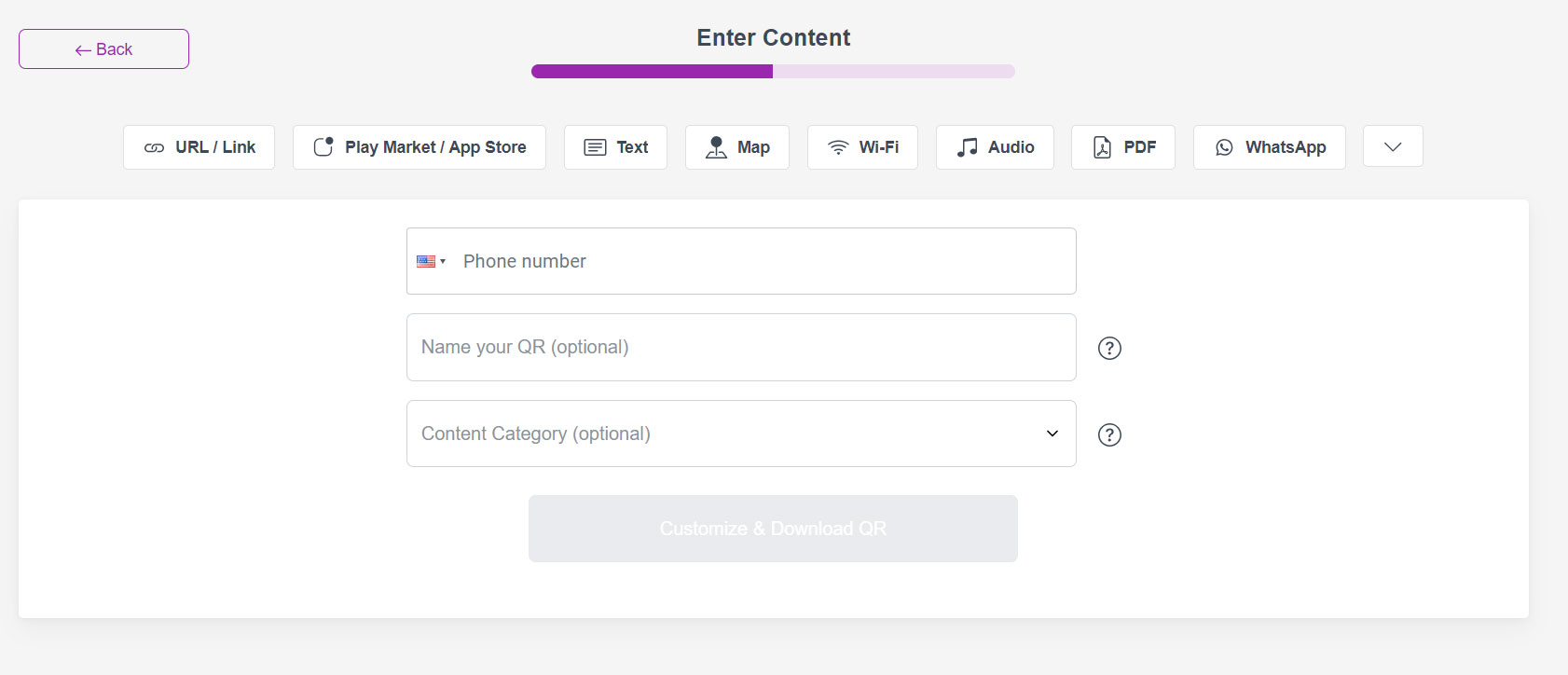
The QR code will be generated instantly. You can download the QR code in PNG image file format.
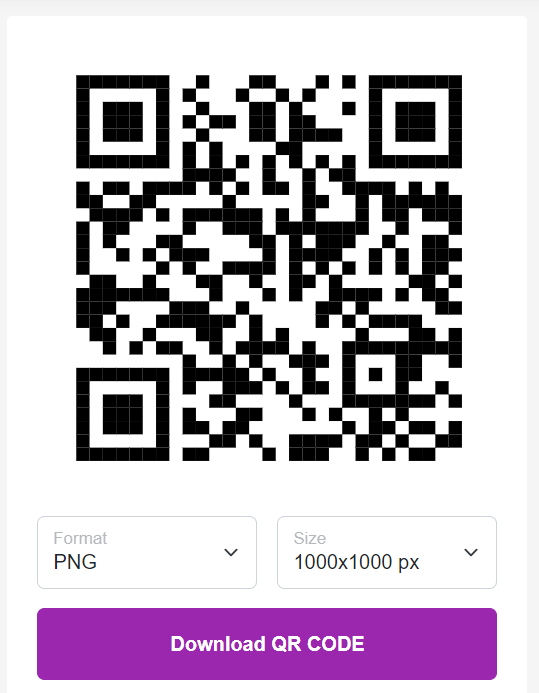
Print the QR code and paste it on a standee or hang it somewhere easily accessible.
The QR code removes the hassle of entering the phone number in the calling app, especially when you are calling a new number. Your camera app would also give you the option to save the number to your Contacts.
You can also save the number to your contacts after calling it. This is especially useful in offices where it offers a simple way of sharing phone numbers.
How to Call a number using a QR Code
Just scan the QR code with the camera app if you are running the latest version of Android. If your camera app doesn’t respond to the QR code then most probably, you are running the older version of Android.
In Older version you can try scanning the QR code with the Google Assistant or the Google Lens Apps.
To Open the Google Assistant app on your Android Phone, simply press and hold the home button of your phone for 3 seconds. This will open the assistant app. Click on the Google Lens icon and then scan the QR code with your camera and then click on the search button.
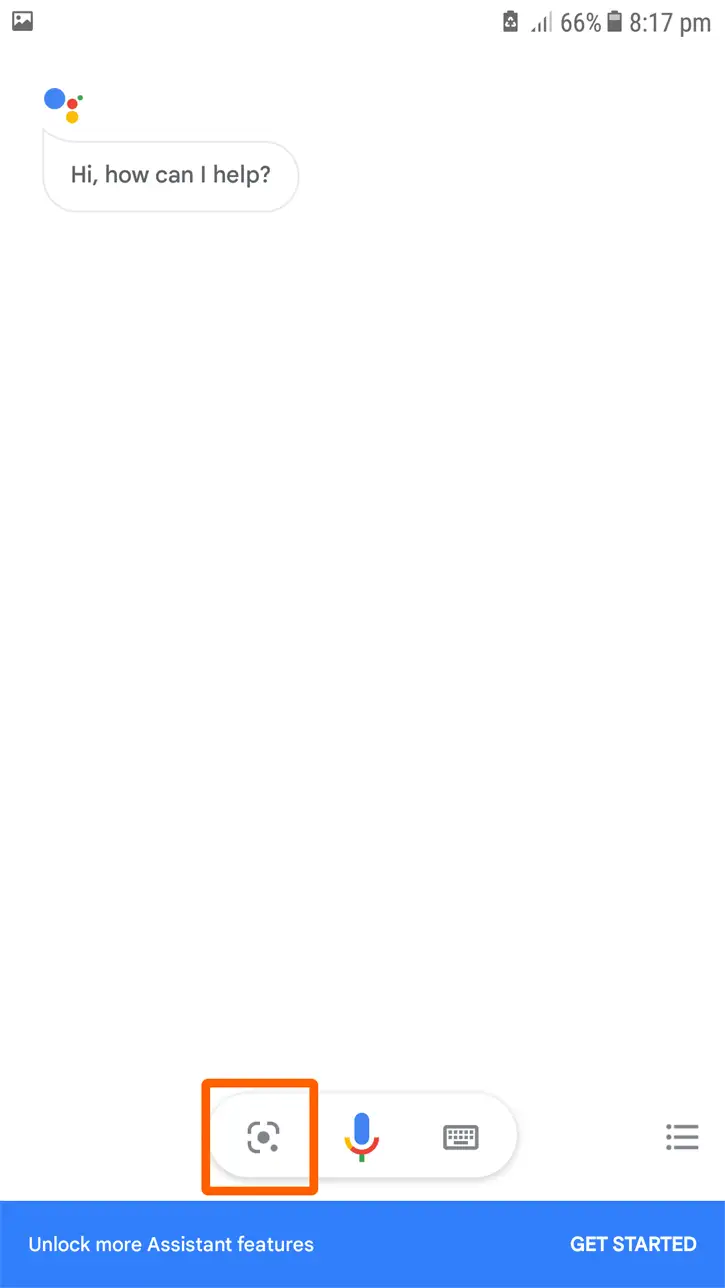
Make sure that you are connected to the internet while using the Google Assistant app.
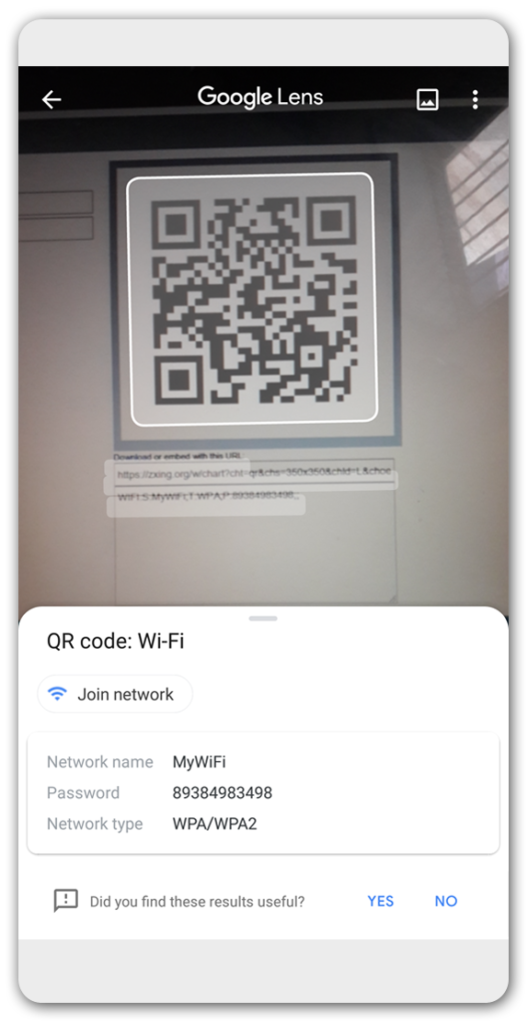
You can also search for the QR code using the Google Lens app which would give you the option to call or save the number. Simply open Google Lens app in the search mode and scan the QR code with you camera and press the Search button when Google lens shows a white square box in the QR code.
On pressing the Search button, a popup would appear which would give you the option to call or save the number.