Portable Document Format popularly known as PDF files are non editable as they have to preserve the document formatting and layout. PDF document adhere to the concept of WYSIWYG, which means that what you see onscreen is exactly what you will get when you print your PDF file.
PDF files can be read with basic PDF reader software like Adobe Acrobat Reader and other freewares. PDF files also allow you to copy text or images if it’s not a protected document. However, sometimes you may want to convert a PDF file to a file format which allows editing and makes it easier to copy and edit text.
You can convert simple PDF files to Word format using Google Docs. Google Docs can Open the PDF file in editable format and gives you the option to download it in Ms Word(.docx) format.
Important Point: However, Keep in mind that your Word file may not look exactly like the original PDF document, especially when it contains multiple images, hyperlinks or other document features. This feature works best with simple PDF files which mostly contains text.
How to convert PDF files to Word document?
Using MS Word
If you have Word installed on your system you can open your PDF in Word app.
Go to File > Open and then navigate to the PDF file that you would like to open.
Word would convert and open your PDF document in an editable .docx format. However, it gives you a notification or warning that the converted Word file may not look exactly like your original PDF file. That’s the price you have to pay for converting a non editable PDF document to an editable format.
Using Adobe Reader DC
Acrobat DC from Adobe can convert PDF document to Word format. It also converts PDF to MS Excel Spreadsheet, Powerpoint, and Webpage format. It is a premium software and you would have to pay a fee for using it. If, you have access to this software then you can use it to convert PDF file to other formats.
Open the PDF files in Adobe Acrobat DC and select the Export PDF option from the right side panel.
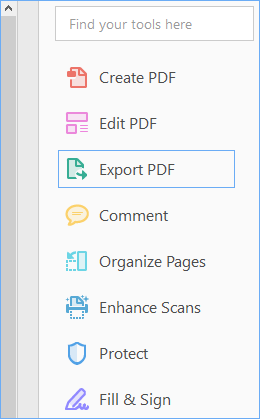
In the Export PDF dialog click on Microsoft Word. You have two options for the Word Document. You can either select the default Word Document option or you can select the older Word 97-2003 Document format. Click on the Export button after selecting your option.
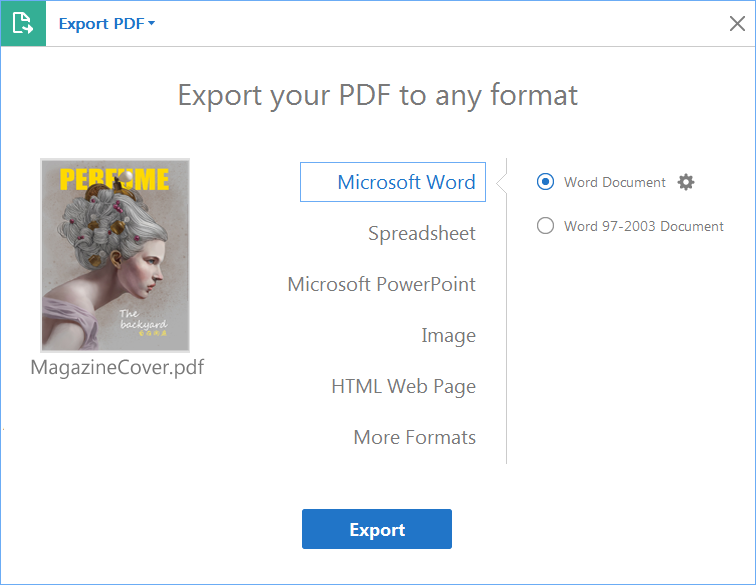
On the Next page choose where you want to save your Word Document. You can either save it on your PC or you have the option of saving it to your Adobe Cloud account.
Using Google Docs
Google Docs can open PDF files in an editable format like Word(.docx). You have to upload your PDF file to your Google Drive account and open it in Google Docs.
Sign In into your Google Drive account using your gmail address.
Upload your file by clicking on the My Drive dropdown menu and selecting upload files.
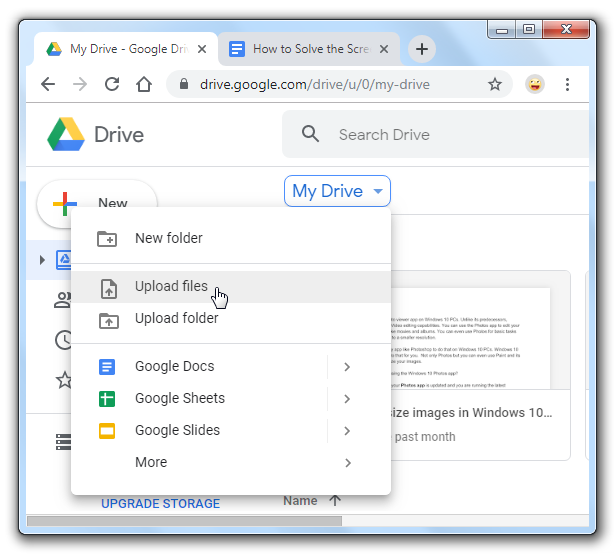
You will get a notification in the bottom right corner of your screen when the file upload finishes. Hover your mouse on the Green tick and click on the folder icon to open the location of your uploaded file.
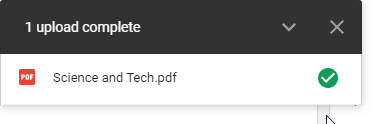
Right click the PDF file and select Open with and click on Google Docs.
Your PDF file will open in Google Docs online. Go to File > Download > Microsoft Word(.docx). This will download a converted Word file to your PC.
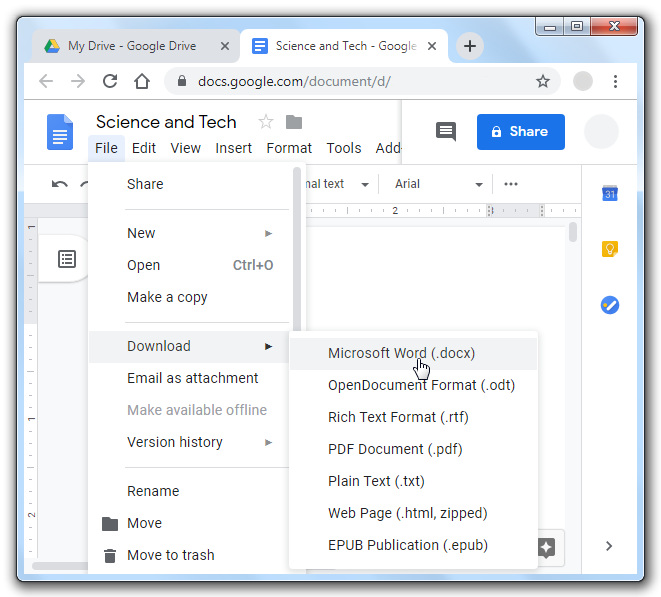
Use Online Converters
You can use online converter sites for converting your PDF file to other file formats. You would have to upload your files to their servers and they would provide you with a download link for the converted file. However, you should ensure that your not uploading it to an untrustworthy website, especially when you are concerned about the privacy of your files.

