The characters on screen are talking in a muffled tone, so you crank up the volume to hear them talking and then all of a sudden there is a loud explosion, gunfire or thunder that almost gives you a mini cardiac arrest.
Most of us can relate to this situation where widely fluctuating or dynamic audio in movies can become annoying. This mostly happens when you are watching a movie with dynamic audio on a TV or laptop with stereo speakers.
Movies have become louder and louder over the years and sometimes their makers deliberately keep the sound effects louder than normal to overwhelm their audience. Moreover, movie audio is designed keeping Cinemas and Surround Sound Home theater systems in focus, which have separate audio channels for dialogue and background music.
The low dialogue audio is perfectly audible in a properly configured home theater system. But, your TV set with stereo speakers or your laptop has to downmix the multichannel audio in order to reduce the effect of dynamic sound.
TV sets have Speech mode or some TVs call it Night or Quiet mode, which sometimes fixes the problem. But on your computer, you would have to tweak your media player’s equalizer settings to reduce the impact of dynamic sound effects.
If you are using the VLC media player then you can use the Compressor feature to fix the audio of movies which have loud action and low speech volume.
Fixing Low Dialogue Audio using Compressor
Open your movie in the VLC player. Keep the volume to your preferred level.
Go to Tools > Effects and Filters.
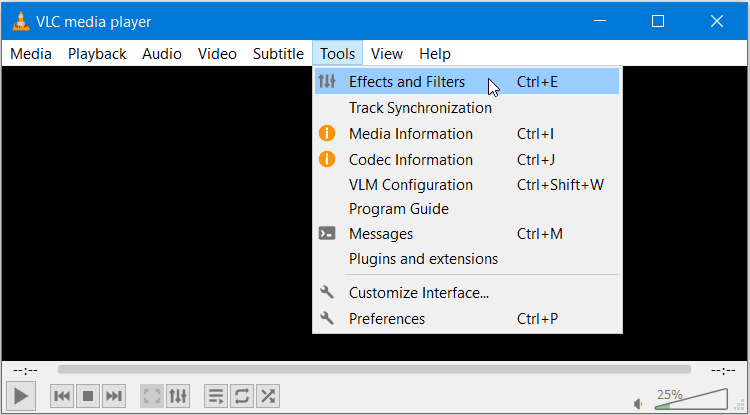
It will open the Adjustments and Effects window. Select the Audio Effects tab.
Under the Audio Effects tab select the Compressor tab. Click on the Enable checkbox to enable the Compressor setting sliders.
Drag the individual sliders to the values shown in the image below.
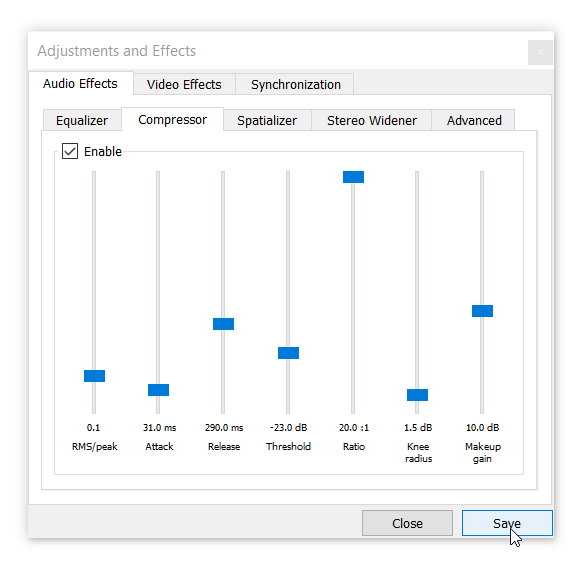
Click on Save, after changing the settings and close the VLC player. Restart VLC by playing a video.
Now, Compressor would check for sound data exceeding the average or mean range of the audio and would reduce the sound levels exceeding the set threshold.
The Makeup Gain setting in Compressor would raise the audio level of softer sounds including the speech and dialogue to make it more audible.
Here’s a brief explanation of all the Compressor settings.
The most important settings which are responsible for compressing the dynamic range of the sound are, Threshold, Ratio and Makeup Gain.
| RMS/peak | RMS and peak are the sound detection modes for the compressor. Keep this value at 0 or 0.1 |
| Attack | This setting sets the interval of time to activate the compressor. The higher this value longer the compressor would take to respond to loud sounds. It accepts a value between 1ms – 50ms. 50ms is about 1/20th of a second. |
| Release | The fade out speed of the compression. The higher the value the longer the sound compression would remain in effect. |
| Threshold | The minimum decibel levels to trigger the compressor. A lower value means that the compressor would be more sensitive to louder sounds. |
| Ratio | The amount of reduction once the decibel level exceeds the set threshold decibel level. The compressor would make reduction in the exceeded decibel level by the given ratio. |
| Knee Radius | This setting controls the speed of activation of Ratio. You should set it to 1 or 0 but it won’t make any perceivable difference. |
| Makeup Gain | This setting is actually used to compensate for the reduction in overall sound due to compression. This raises the audio level of softer sounds or dialogue. |
You can tweak the settings according to your preference, to get the desired audio level. Moreover, You can disable the Compressor if you want to enjoy the full dynamic audio range of your movie.

