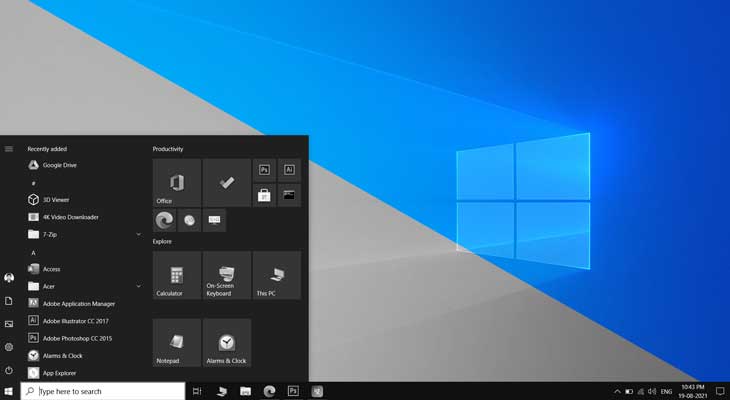Windows 10 offers various accessibility options for people who need assistive technology to use their computer. The Color Filter feature is a part of the Windows ease of access apps and lets you change the color palette of your display.
The various Color Filters allow you to invert colors, change your display to grayscale and also have special filters for color blind individuals. The color blindness filter makes it easier for color blind users to distinguish colors they can’t perceive.
The Grayscale filters would make your display monochromatic like the old black & white television sets. The invert color filter would transform white to black, red to cyan, green to magenta and blue to yellow and vice versa.
RELATED: How to Reduce Blue Light Using Night Light in Windows 10
How to apply color filters in Windows 10
To apply the color filters, press the Windows + R shortcut key and type the following command in the Run dialog. (Alternatively, you can also open the Color Filter settings by going to Start > Settings > Ease of Access > Color filters)
ms-settings:easeofaccess-colorfilter
Under Use color filters, toggle Turn on color filters to On. Check the checkbox labeled, ☑️ Allow the shortcut key to toggle filter on or off.

This would enable the Windows + Ctrl + C shortcut key combination to enable/disable the Color Filters mode. You can enable the color filter by pressing Windows + Ctrl + C keys together. Press this shortcut again to disable the color filter and get back to normal color mode.
Now, select one of the filters to apply it. There are six color filters to choose from.
🔘 Inverted filter would invert the normal colors to opposite colors. When activated, Black colored text on white background would transform into white text on a black background.
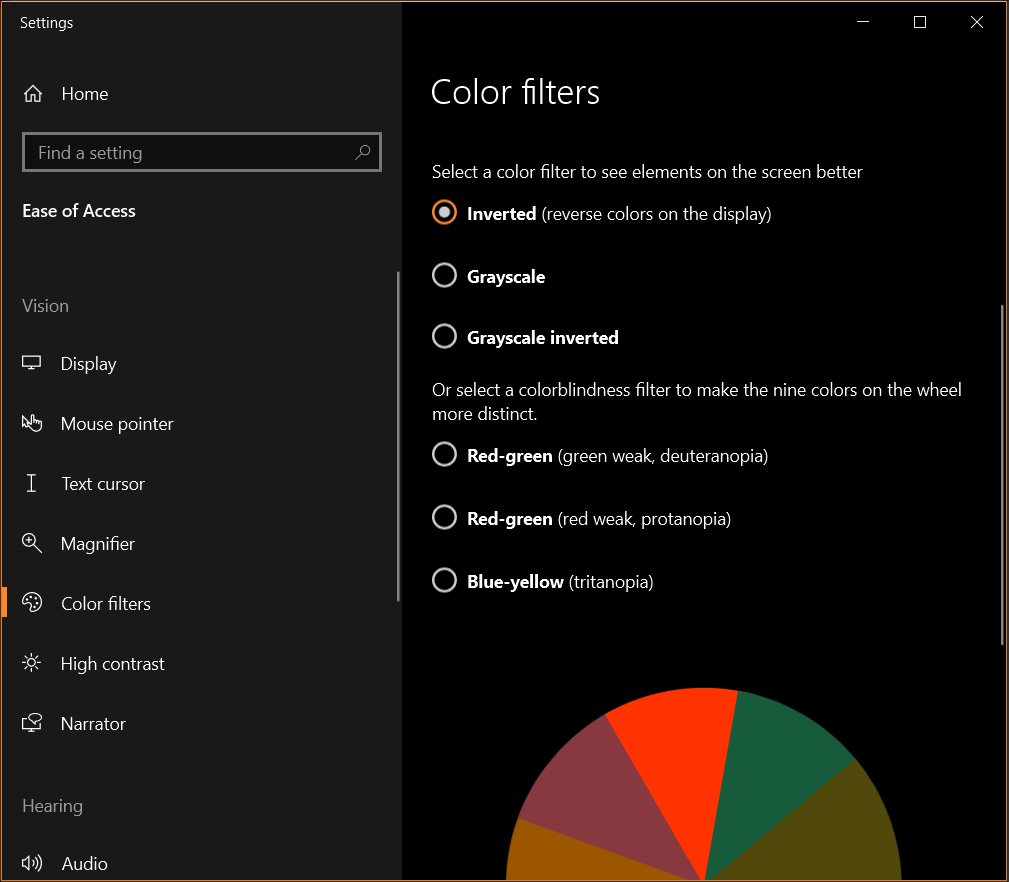
Images would have negative colors like the old photographic film negatives.
The inverted color filter can also be used to view the real color version of negative color photos. The following image has negative colors but it would appear in true colors when you activate the Inverted color filter.

🔘 Grayscale would make your screen monochrome with shades of black and white. This mode can save a little bit of your battery as your GPU requires less processing power to render images.
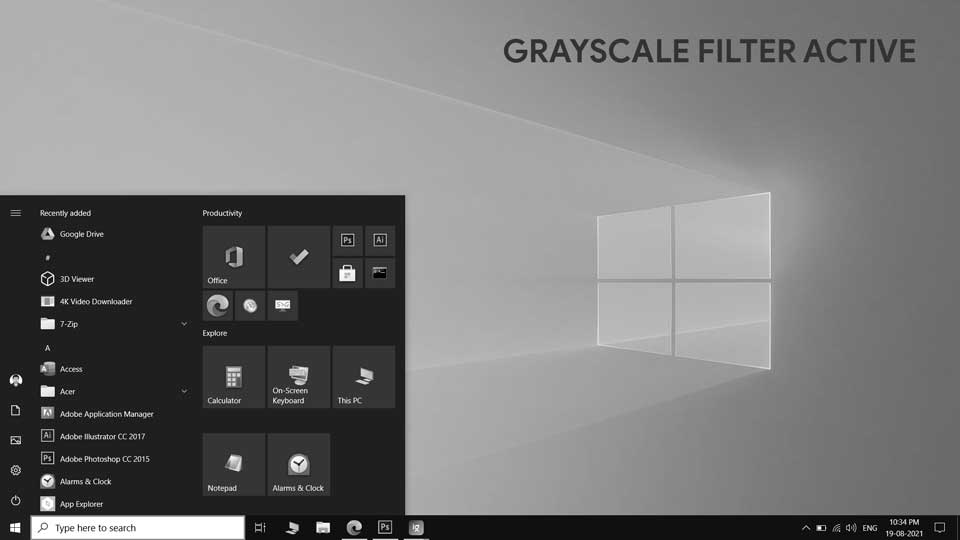
The 🔘 Grayscale Inverted option, inverts the colors but with the grayscale colors applied. It would make the white background black and vice-versa.
Colorblindness Filters

There are three color blindness filters. Deuteranopia, for individuals who have problems perceiving the color green. Protanopia, for individuals who have problems distinguishing the red color. The third option is for individuals who can’t perceive the blue-yellow color.
It also shows a color wheel when you select these filters to help you select the right option.
Color blind individuals see a much narrower range of colors than normal people. These filters help color blind individuals to distinguish between colors they can’t perceive effectively.
Disable Night light when Color filters are active
The night light feature in Windows 10, when active, reduces the intensity of blue light emitted by the display. When night light is active your display may not produce accurate colors. It would also reduce the effectiveness of the color blindness filters.
You should disable the night light when these filters are active. For steps to Enable or disable the night light you can visit the following link.
RELATED: How to Reduce Blue Light using Night Light in Windows 10