Google Chrome decides your preferred language on the basis of your PC’s default language settings. However, you can still change the user interface language to some other language, from within the Chrome settings.
On Google Chrome, changing the default language would make the Menu, Settings, toolbar and all other user interface elements appear in the new language.
You don’t have to install any extension or language to activate this feature. Chrome supports all the major languages in its user interface. You just have to activate your preferred language in the Chrome settings.
After changing the language, Chrome would not only change the interface but will load any webpage in your preferred language, if available. It will offer to translate pages in other languages to your preferred language.
How to change the language in Google Chrome?
Open Chrome Language Settings by typing chrome://settings/languages in the address bar and hit Enter.
Click on the Add languages button at the top right.
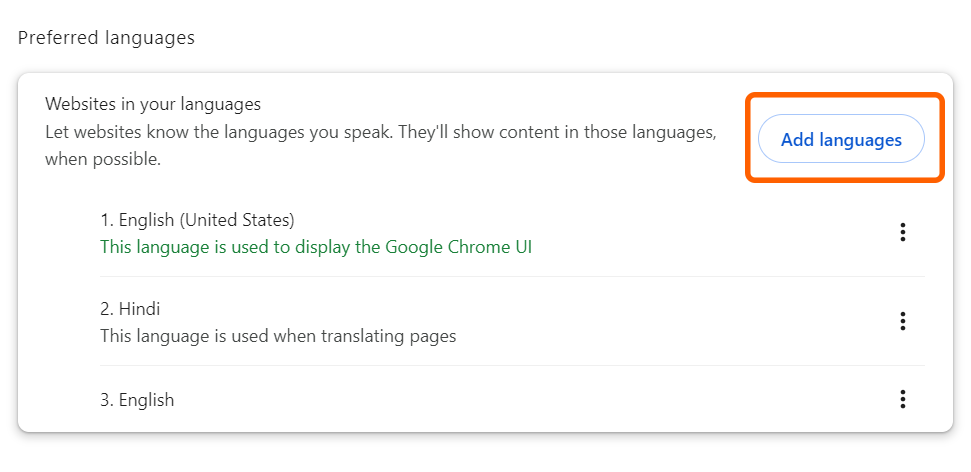
Select your Language from the list of available languages and click on Add.
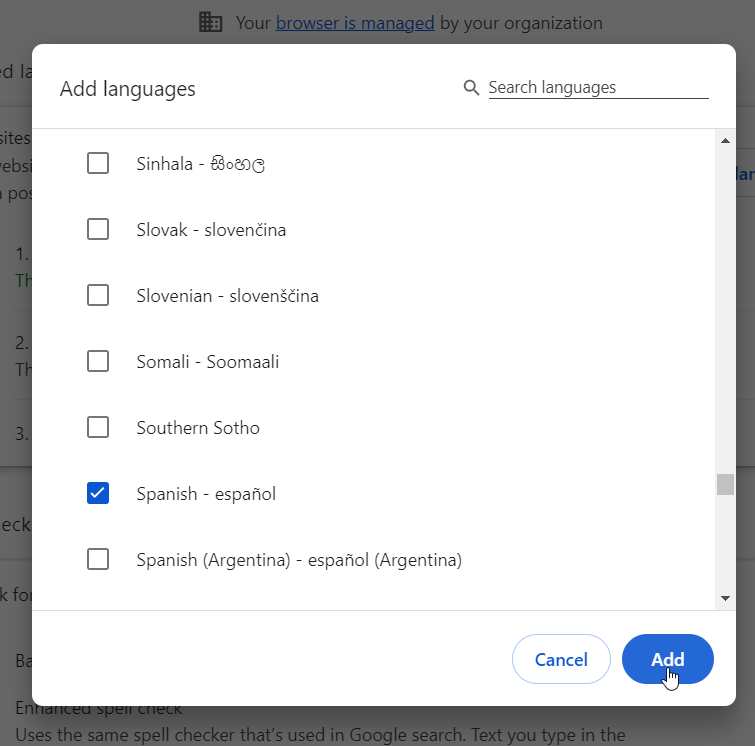
The new language would be added to the list along with your current language. Click on the three dot icon in front of the language you have just added.
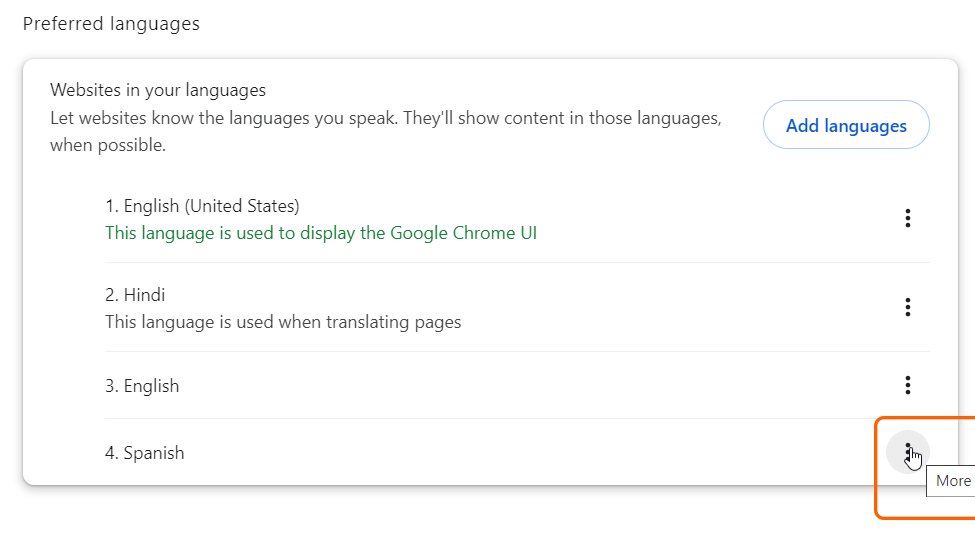
Click the check box for Display Google Chrome in this language.
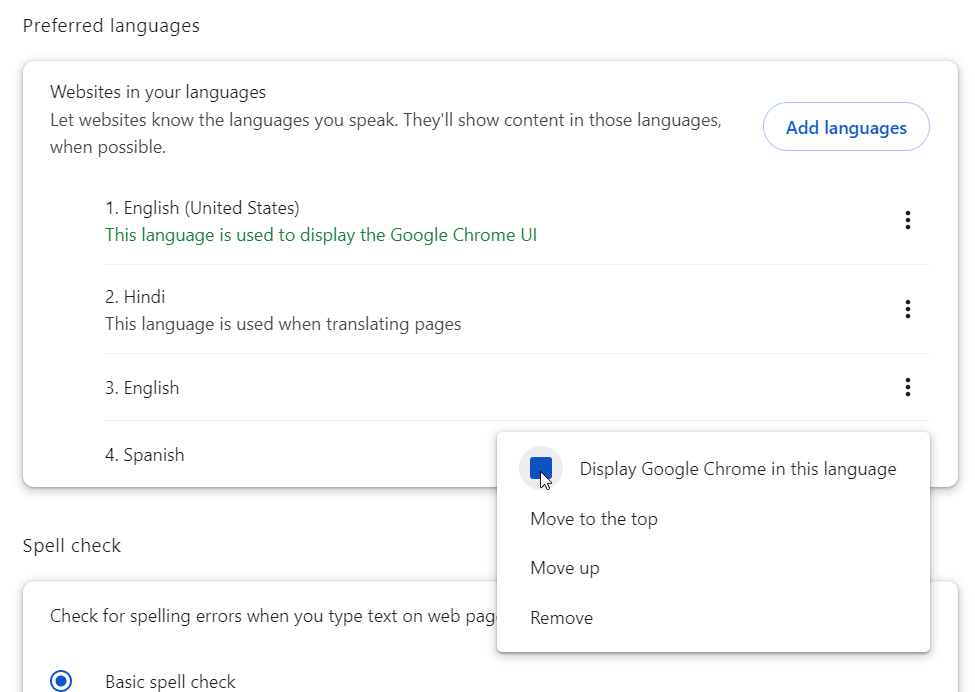
Click on Relaunch. Google Chrome would Restart and would apply the new language to your address bar, search box and Settings Menu.
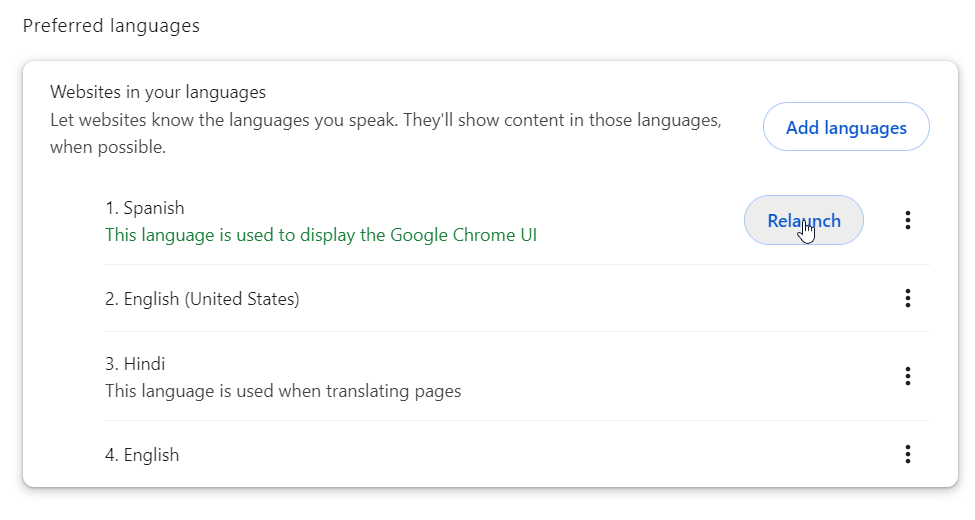
You can revert back to you preferred language by following the steps mentioned above.

