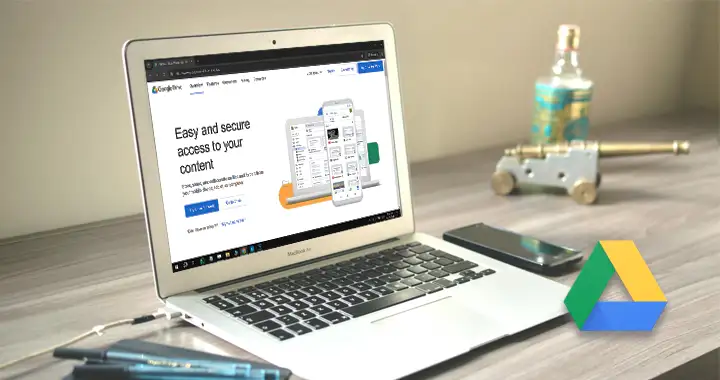Google Drive is one of the most secure ways to share and store your files in the cloud. You get 15 GB of free storage space plus your files are encrypted and safe from viruses and malware. You can share these files with other Google users and grant them permissions to view or even edit your files.
You can edit Google Docs, PDFs, Sheets and Slides right in your Google Drive. Moreover, Google Drive can also be used to host or store any kind of file or data. Google Drive won’t be able to open such files if they are not in the supported format but you can still let other users download these files to their own computers.
You just have to upload the file and get its Sharing link and change its Access permissions so that other users can view/access or download the file. Then we will convert the Sharing Link into a Download link that can be shared with others and can also embedded in web pages. The Download link would immediately start downloading the file, on being clicked instead of opening a preview.
Below, we have given the detailed steps for getting the Sharing link for a Google Drive file and creating the direct download link from that file.
Get the Sharing Link for a Google Drive File
Note: This method will only work for files which are uploaded to Google Drive and not the files which you create using Google Docs, Sheets, Slides etc, that are also stored in your Google Drive. If you want to share those files and let other users download them, then download those files from Google Drive and create a compressed .ZIP file containing your Google Doc, sheets or other such file. Then you can use the steps given below to upload the ZIP file to Google Drive and get the sharing/download link.
Open drive.google.com and click on the + New icon.
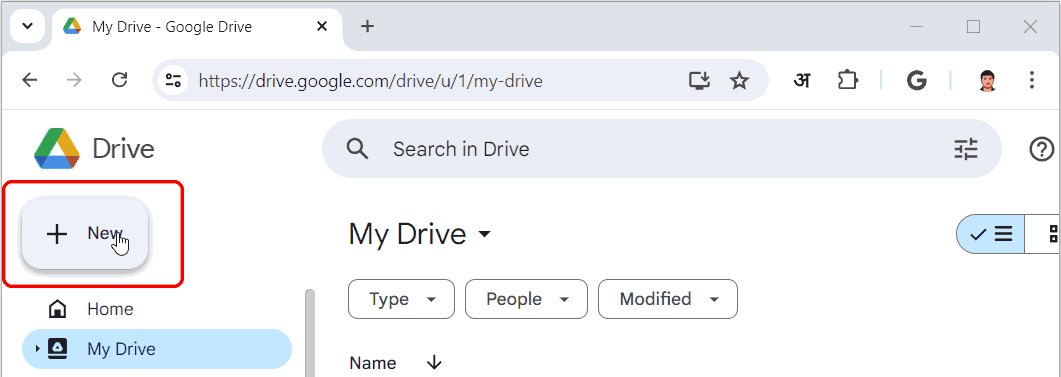
Then select the File Upload option from the menu.
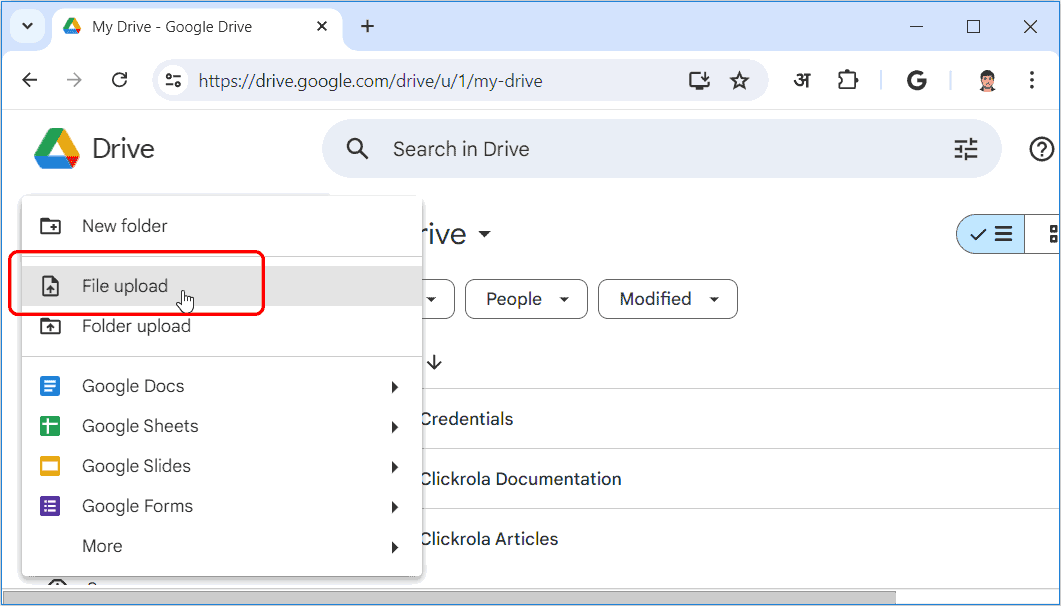
Navigate to the file on your computer and click on Open to start the upload.
The file would be available for Sharing once the upload finishes. The upload takes time depending on your internet speed and file size. Once the file is uploaded to your Google Drive, Right click the file and then select the Share > Share Option.
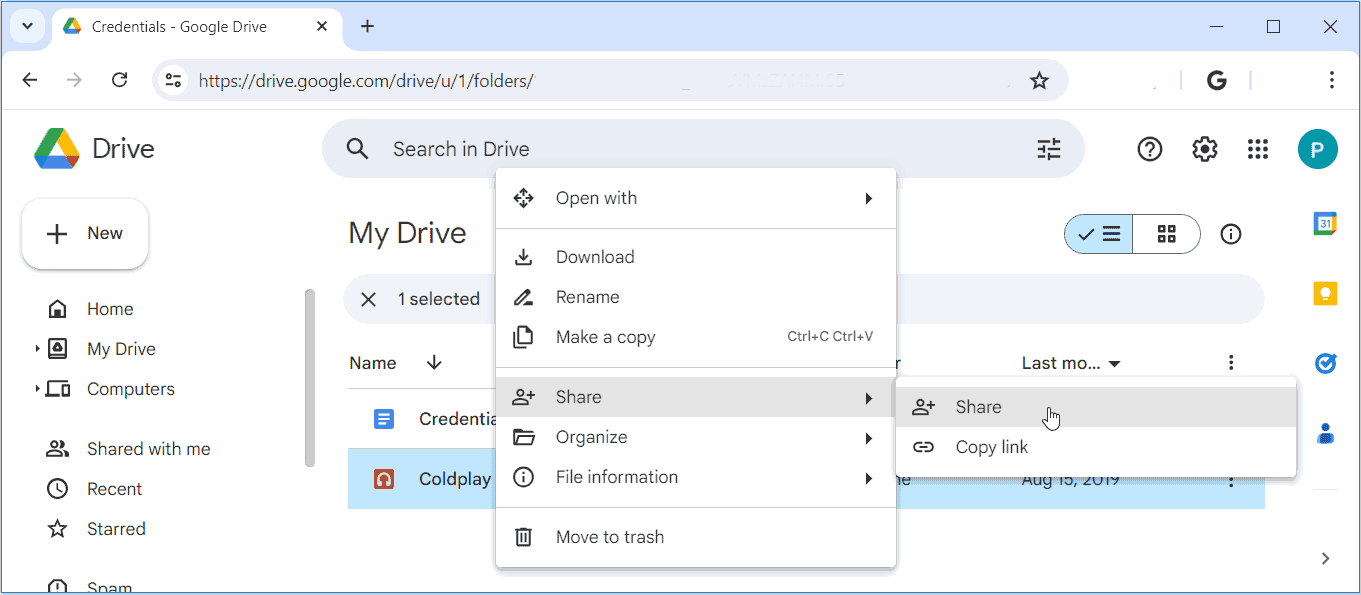
In the Share dialog that opens, we have to change the General access permission for the file from Restricted to “Anyone with the link”. You will have to do this if you want the file to be downloadable by anyone. If it’s set to Restricted then it would only be downloadable by users who are logged in with a Gmail or Google account.
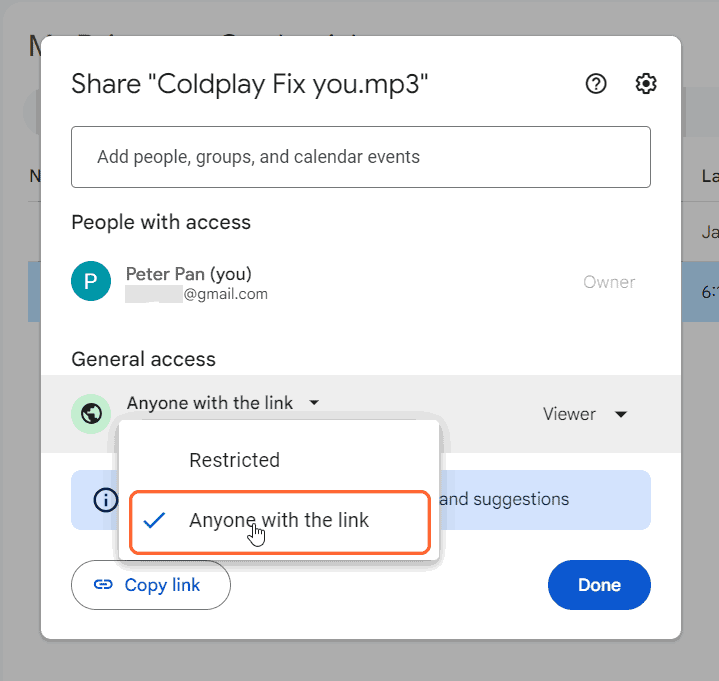
Then Click on the Copy link button after changing the General access permissions.
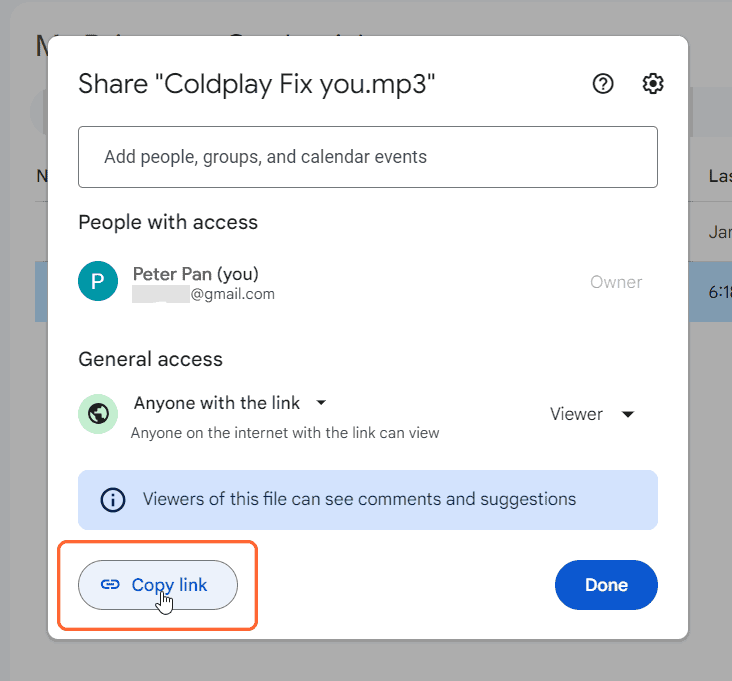
The link would be copied to your clipboard. Follow the steps given below to create a direct download link for your file.
Create Direct Download Link for Google Drive Files
We would use the following tool to create the direct download link for the file using the Sharing link we just copied. Open the tool using the link given below.
Google Drive Direct Link Generator
Paste the Google drive Sharing link we copied previously, in the first box and click on the Submit button.
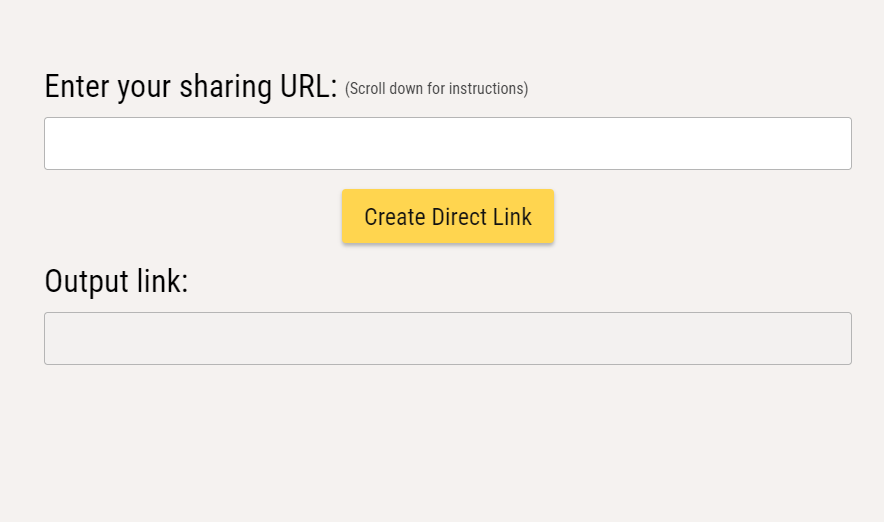
The link would be generated instantly and can be copied by clicking on the Click to Copy button.
Now you can embed this link in web pages or share it in emails or social media. The link would create an instant download link.
Sometimes, Google drive may show a message, if the file size is bigger than a set limit. The user would still get a download option but Google may display a message stating that it won’t scan it for viruses as the file size exceeds a set limit.