7-Zip is a free and open source file compression software which can encrypt and password protect your files and folders using AES encryption algorithm.
Any software or file protection program uses some kinds of encryption algorithm to password protect your files. Zip is one such file compression as well as encryption format. It can be used to reduce the size of your files (compression) and password protect your files (encryption).
7zip by default uses its own file compression and encryption format called .7z but it can also compress files in other file compression formats like ZIP, Gzip, bzip2, xz, tar and WIM.
Create Password Protected Zip with 7-Zip
To Compress and encrypt files and folders using 7-Zip you would have to install it. Go to the page given in the following link and download the 7-Zip executable file.
Install it on your system and restart your computer.
Then open the file or folder which you want to encrypt in the Windows File Explorer. Right click on the file or folder and then select 7-Zip > Add to archive.
This will open the following window. In this window, for Archive format select zip from the dropdown. For Compression level select 5 - Normal.
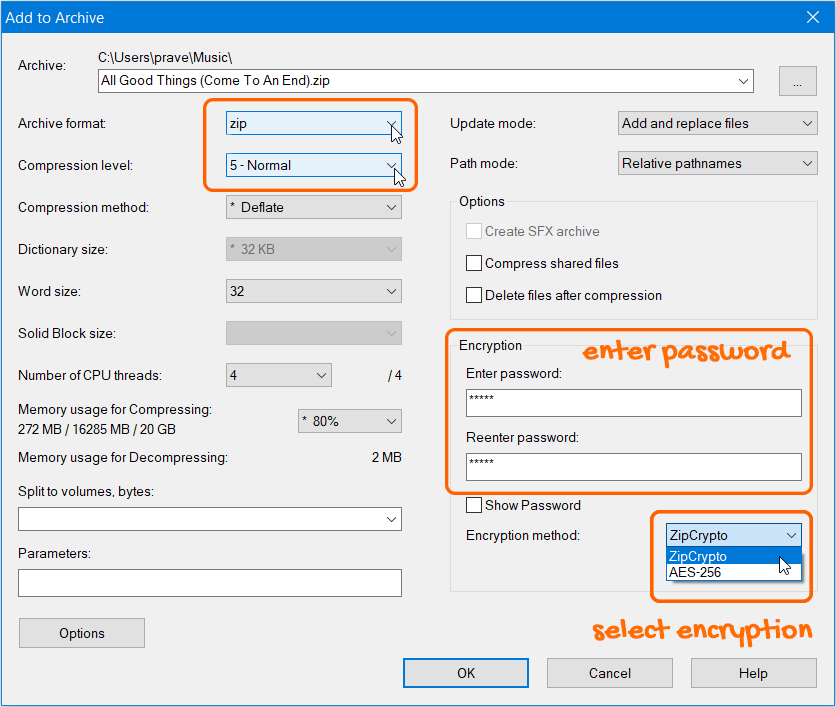
In the Encryption section, enter the password in both the text boxes. For the Encryption method: make sure that it shows ZipCrypto. (AES – 256 Encryption is not supported by zip files. If you want to use the AES – 256 encryption, then you would have to create a .7z archive.
Finally, Click on the OK button to create your password protected Zip Files.
If you have created a password protected zip file using 7-Zip for the first time, then you would notice that the password protected zip archive won’t straightaway ask for a password. It would let you access the directory and filenames but would ask for the password only when you try to open a file or extract the archive.
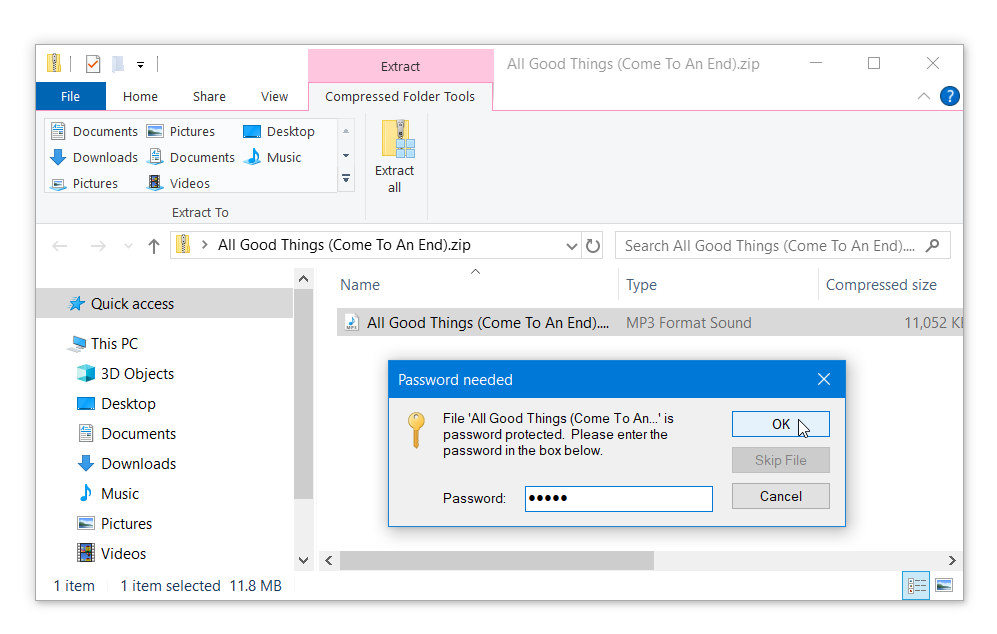
This happens because, for some reason, the file name names and folder names are not encrypted by 7-Zip. This is not the case with .7z archives which also give you the option of encrypting the folder and file names. You can create a .7z archive using the instructions given in the following article.

