VLC media player is one of the most trusted Video Players which is open source and comes with cross platform support and is even available for mobile operating system such as Android, iOS and Windows Mobile.
Its popularity can be attributed to the fact that it plays almost all the popular video formats on all platforms and supports many video compression methods. Along with its most common features VLC comes loaded with a tons of features and customization.
One of the these is the Marquee feature which allows you to display text on screen during playback. This feature can also be used to display system time during video playback. Your system time will be shown on the top of the video at the position which you specify.
This feature eliminates the need to exit the full screen mode to check the time. By using this feature you can place a marquee with the system time in the top right corner of the video which would remain there even if you go full screen.
How to activate the marquee feature and display the system time in fullscreen mode?
Open VLC media Player.
Go to Tools > Preferences or you can press the shortcut Ctrl + P to open the Preference dialog box.
In the Preferences Dialog Click on All to display Additional Settings.
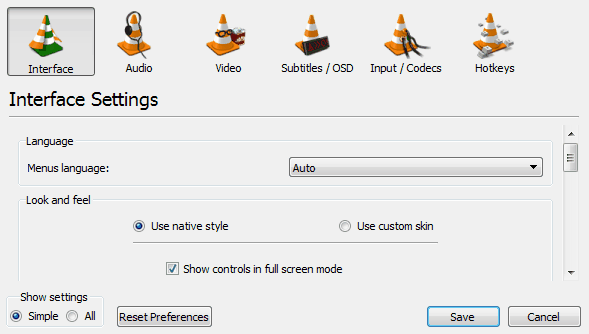
This would Open the Advanced Preferences Window. In the left side panel, scroll down and expand the Video option be clicking on the arrow on the left.
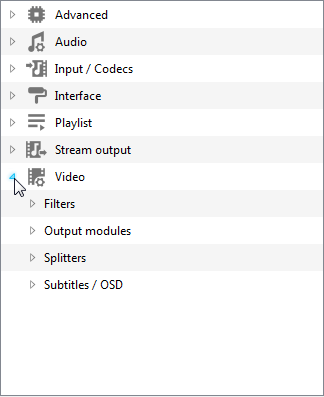
Now, Click on Subtitles/ OSD . This would open the Subtitles/ OSD settings on the right side. Scroll down, and under Overlays, select the Marquee Display check box . Do not click on Save yet as we have to change some more settings.
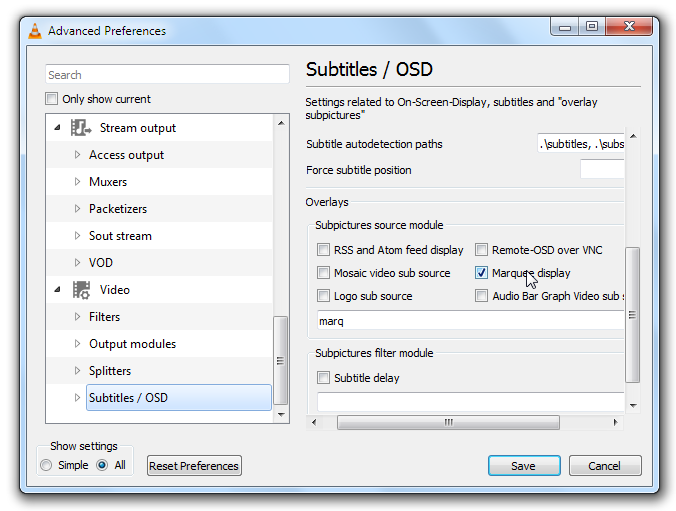
Now, Expand the Subtitles/OSD option by clicking on the small arrow next to it and Select Marquee.
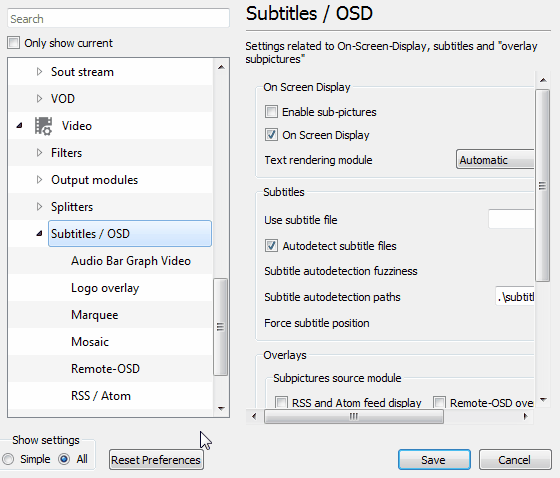
For Marquee Display Settings you can enter the following values.
In the text field enter %I:%M:%S. This would diplay time in Hour:Minute:Seconds format. If you don’t want the seconds to display then only enter %I:%M in the text field.
If you want to display the time in the 24 hour format then enter
%H:%M:%SThis would display the time in the 24 hour (22:30:45) format.
Leave X offset and Y offset as 0 and For Marquee position Select Top-Right from the drop down.
In Fonts Section leave the opacity to 255. You can decrease this value if you want it to be transparent. Select your preferred color and set the font size to 25.
In Misc Section Leave Timeout at 0 and for Refresh period enter 1000 (1000 ms is equal to 1 second). So your time would be refreshed every second and displayed in the marquee.
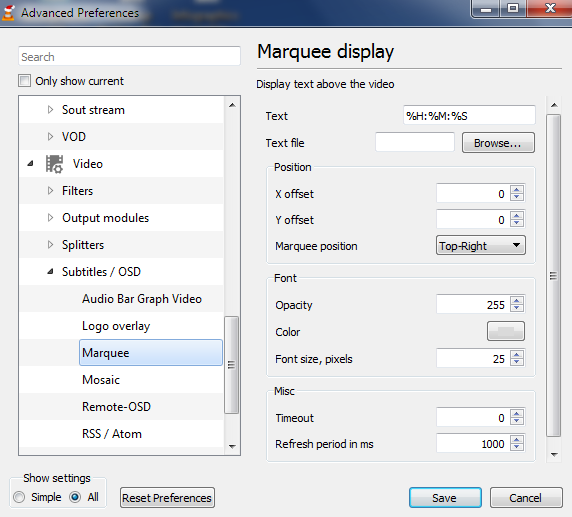
Save the Settings and close VLC, then restart it by playing a video. You would see the system time in the top right corner of your screen. It would stick to the video even in the full screen mode. This feature doesn’t mess or make any changes to your video.
If you want to change the font for the marquee then you can make changes to the subtitle settings. This would also change the font for your marquee as the font you select for your subtitles is also applied to your marquee.

