Google Chrome on Desktop PC’s now lets you share any URL or link using a QR code. This feature was earlier available as an experimental feature or flag but the latest update to Chrome for Desktops has now enabled it by default.
If you have freshly installed or updated to the latest version of Google Chrome then you can use this feature to share any link or URL using a QR code. Before this update this feature could only be enabled by installing a Chrome extension or enabling the chrome flag.
To use this feature, Click on the address bar and a new icon would appear. Clicking it would open a popup with a QR code.
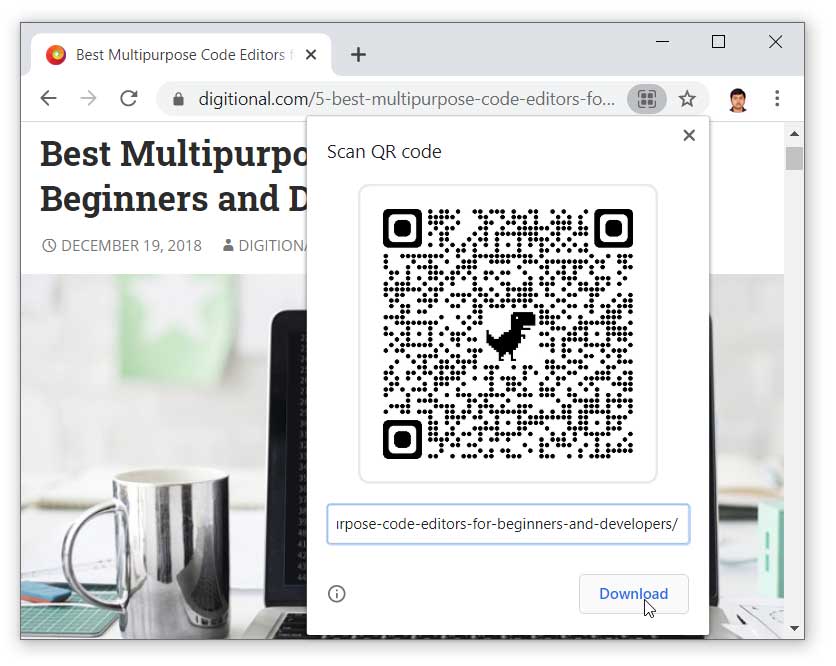
Moreover, Chrome has also added this feature in the context menu. You can right click while browsing a web page and select “Create QR code for this page“.
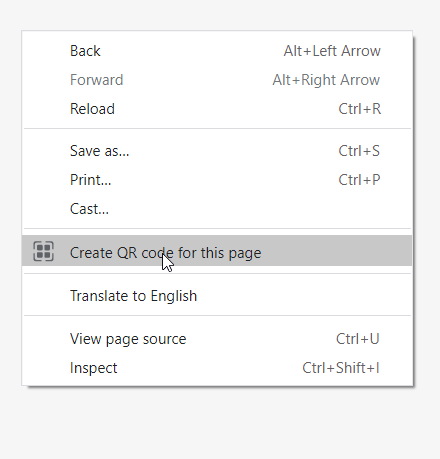
You can also click on any image in a web page and create a QR code for its link by right clicking it.
You can scan the QR codes with your Phone camera to open the link in your smartphone’s default browser. You also get a Download link to download a PNG image of the QR code on your desktop.
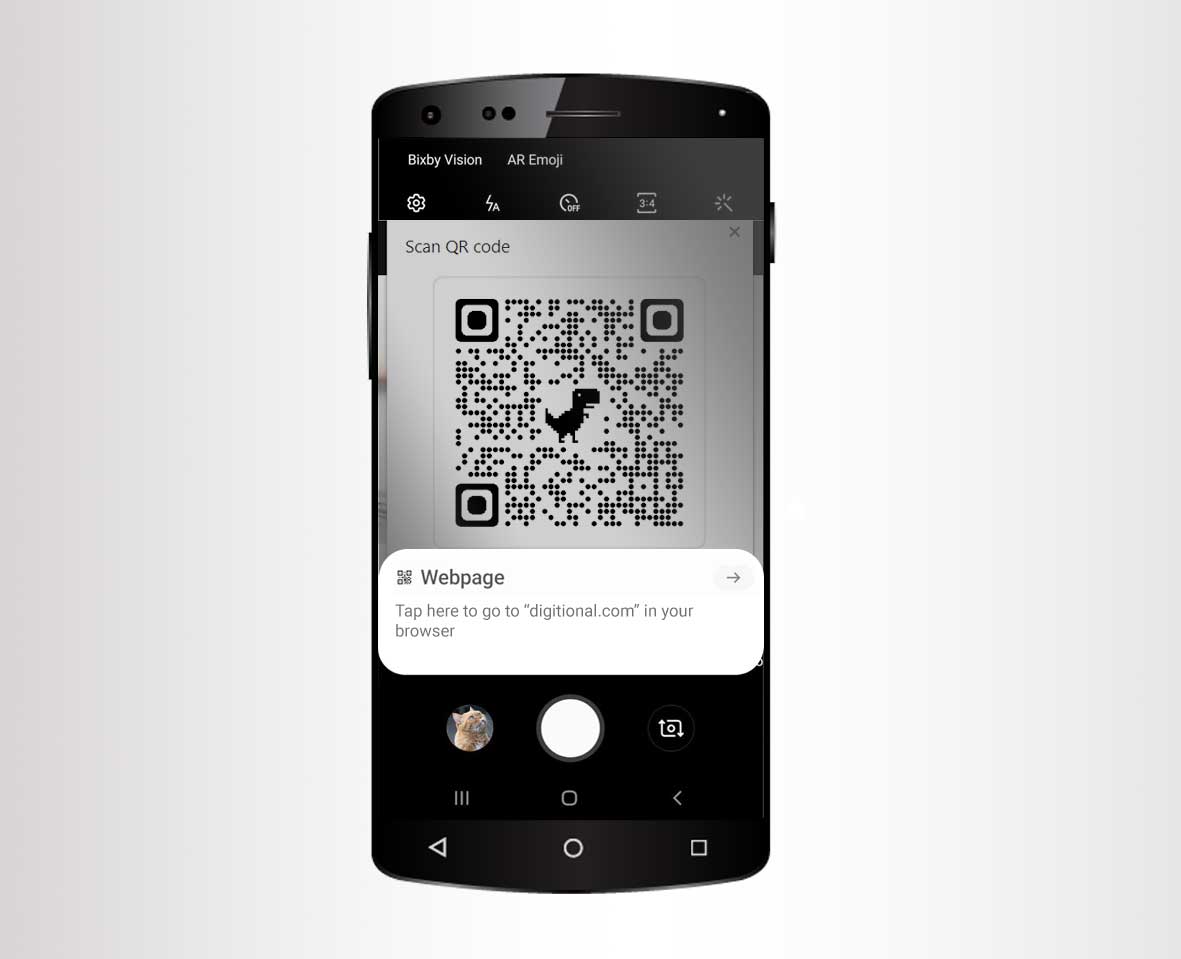
On Androids you would need version 9 or later to scan QR codes with your built in camera app. If your phone camera app doesn’t detect the QR code then you would have to install any QR scanning application from Android Playstore. You can also use Google Lens or Samsung’s default browser to scan the QR code, if you have a Galaxy phone.
If your camera app doesn’t detect QR codes and you don’t want to install any third party app then you can use Google Chrome browser installed on your Android phones as a QR scanner. Click here to read the tutorial explaining the steps to scan QR codes using Google Chrome on Android.
Some users may have this feature disabled even when they have the latest version of Google Chrome for desktops. They can enable it from chrome://flags page.
Enter chrome://flags in the address bar. Search “QR code”
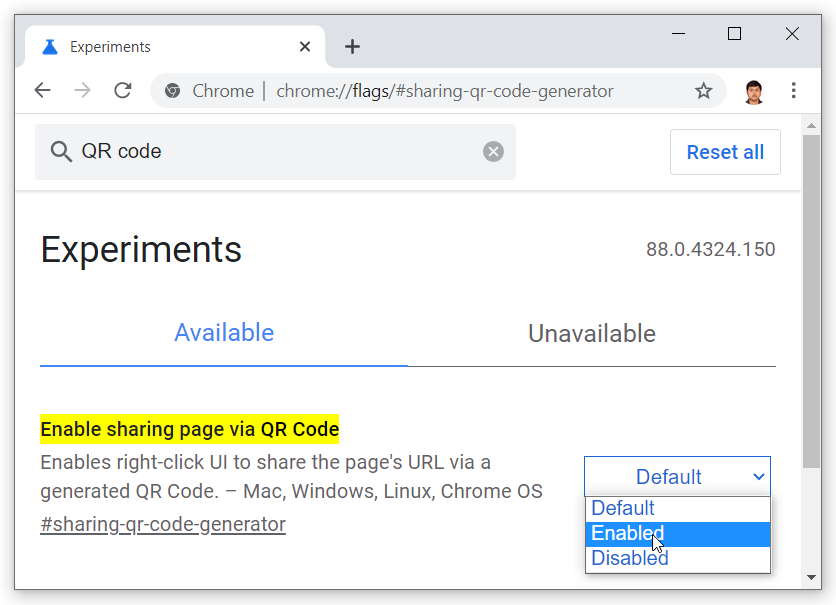
In the list of results find “Enable sharing page via QR Code”. Set this feature to Enabled, if it shows Default or Disabled.
You have enabled this feature in Google Chrome for desktops.

